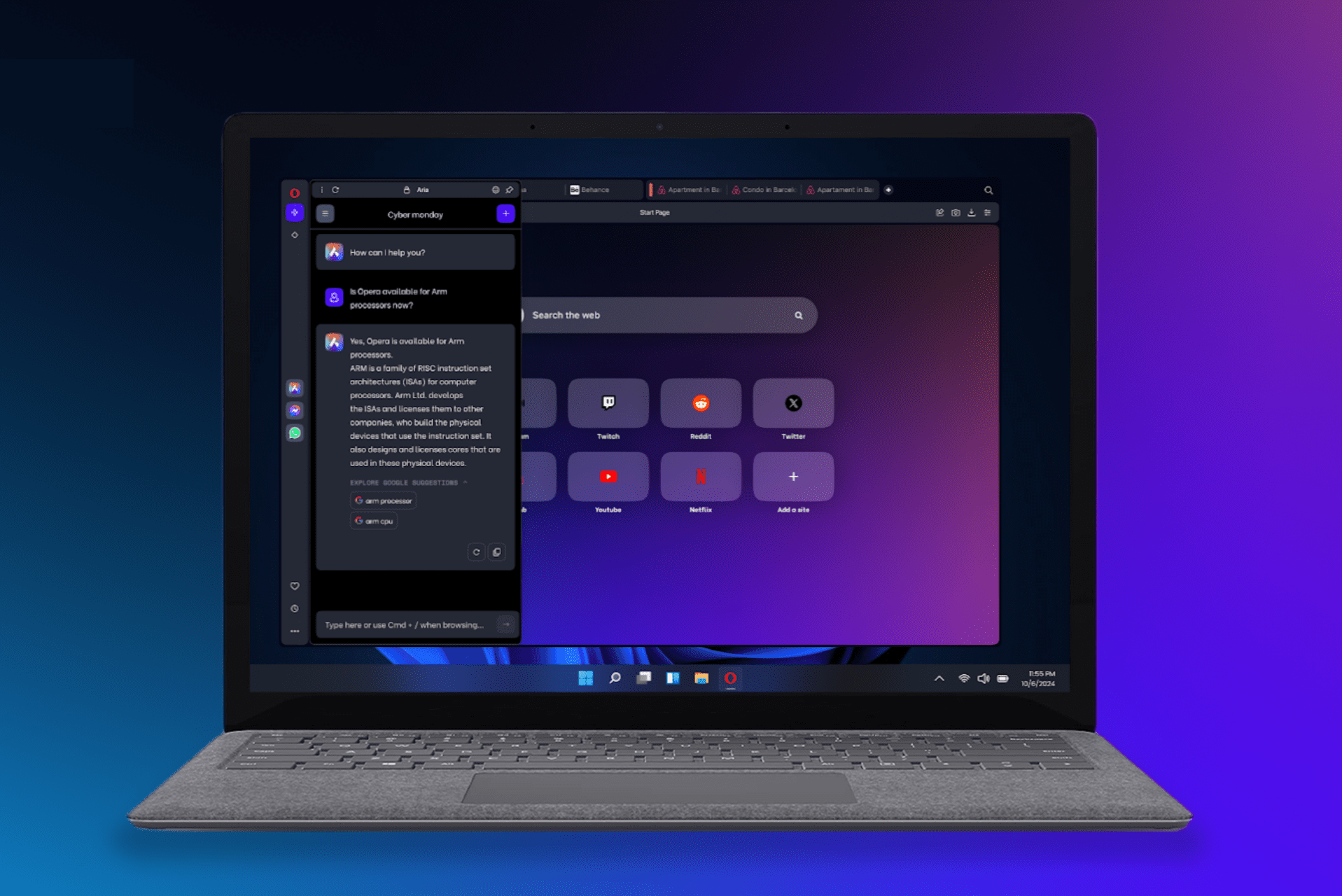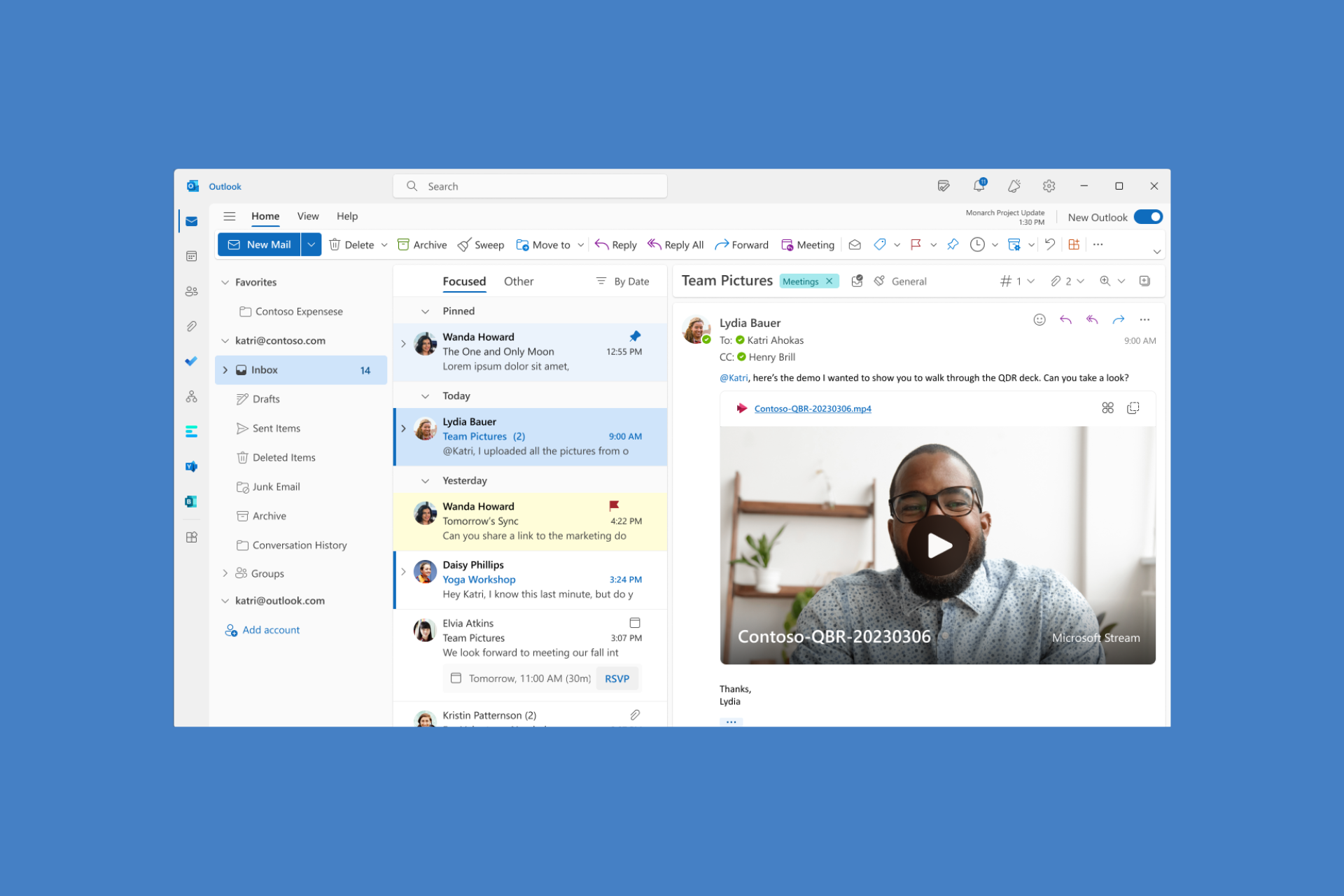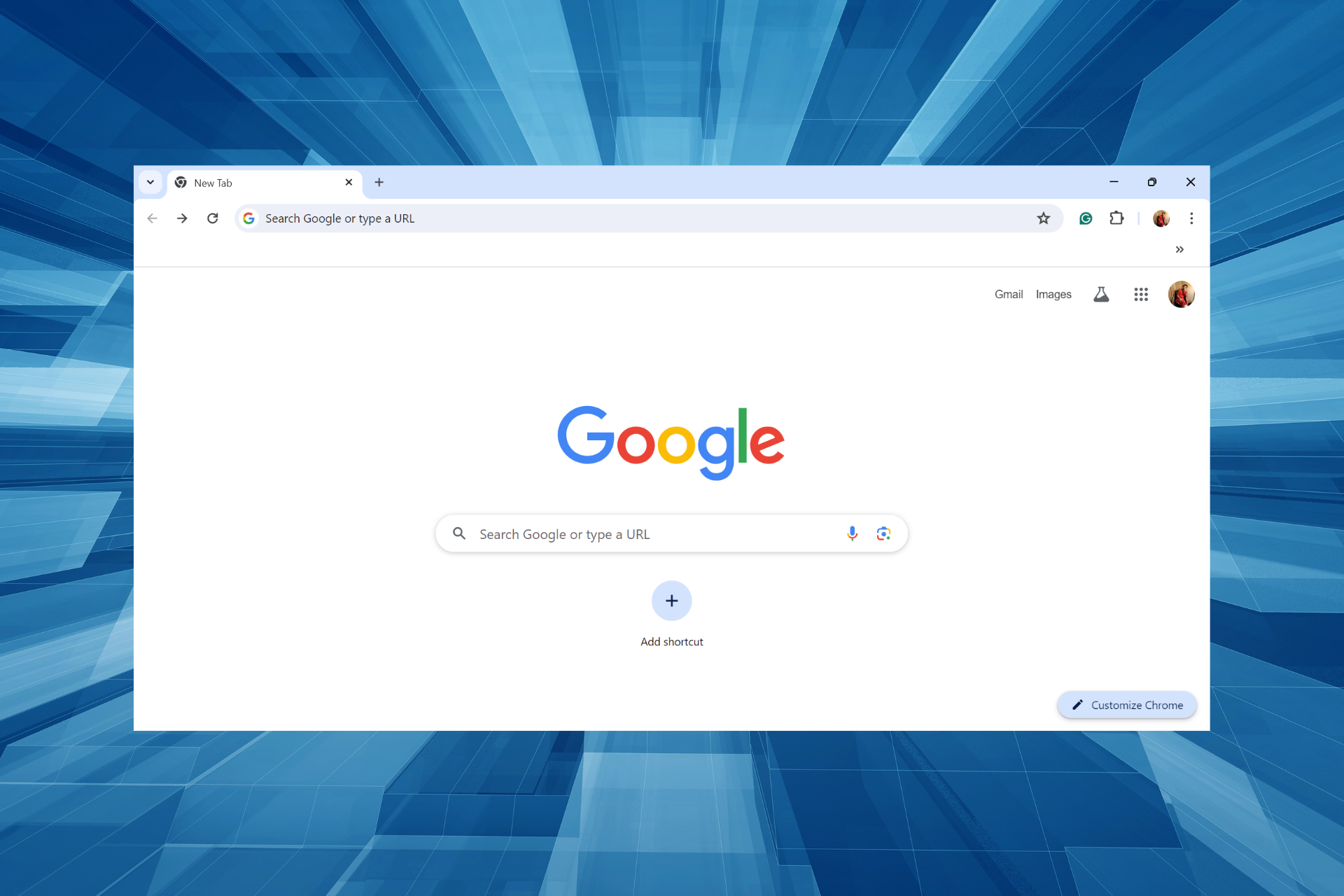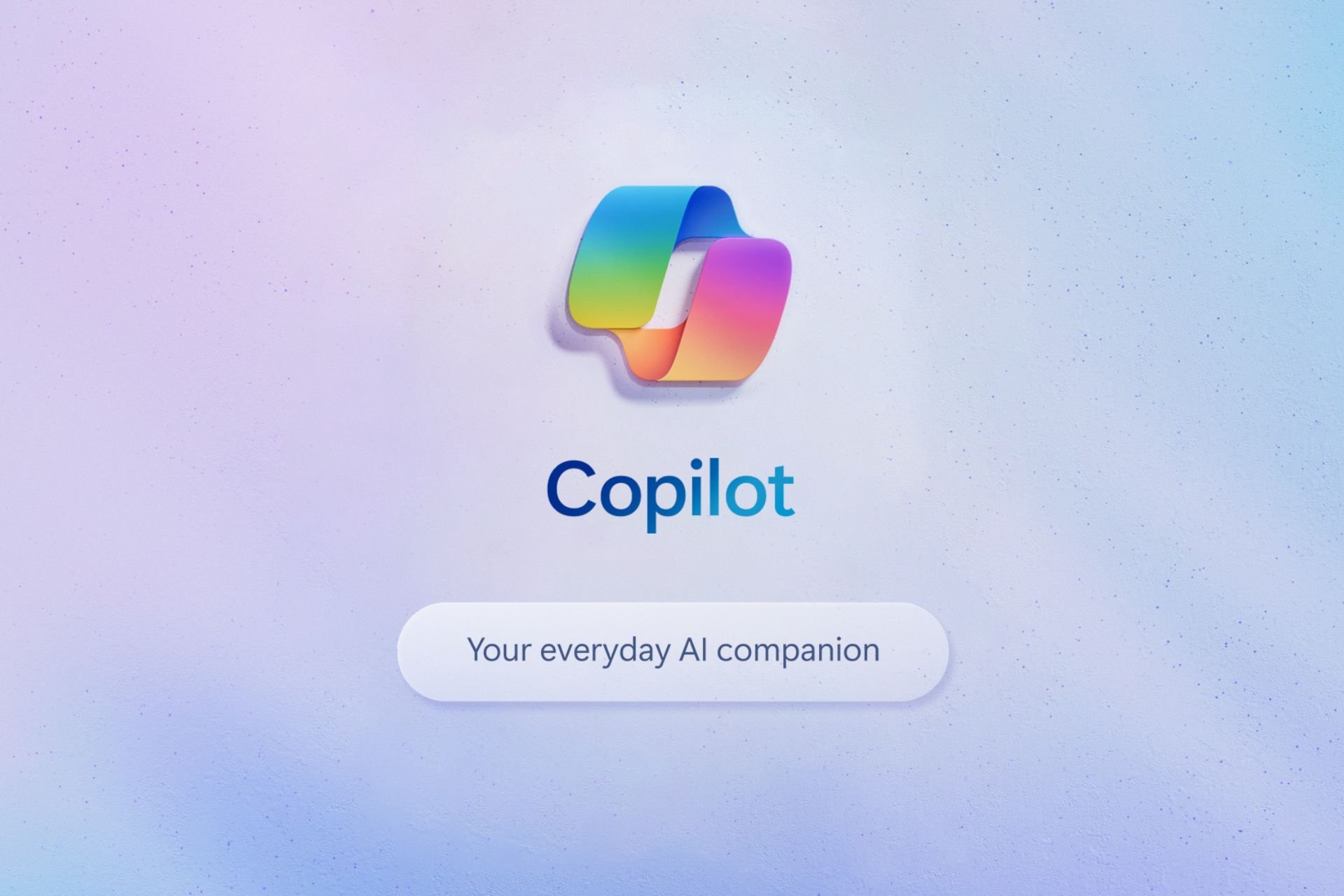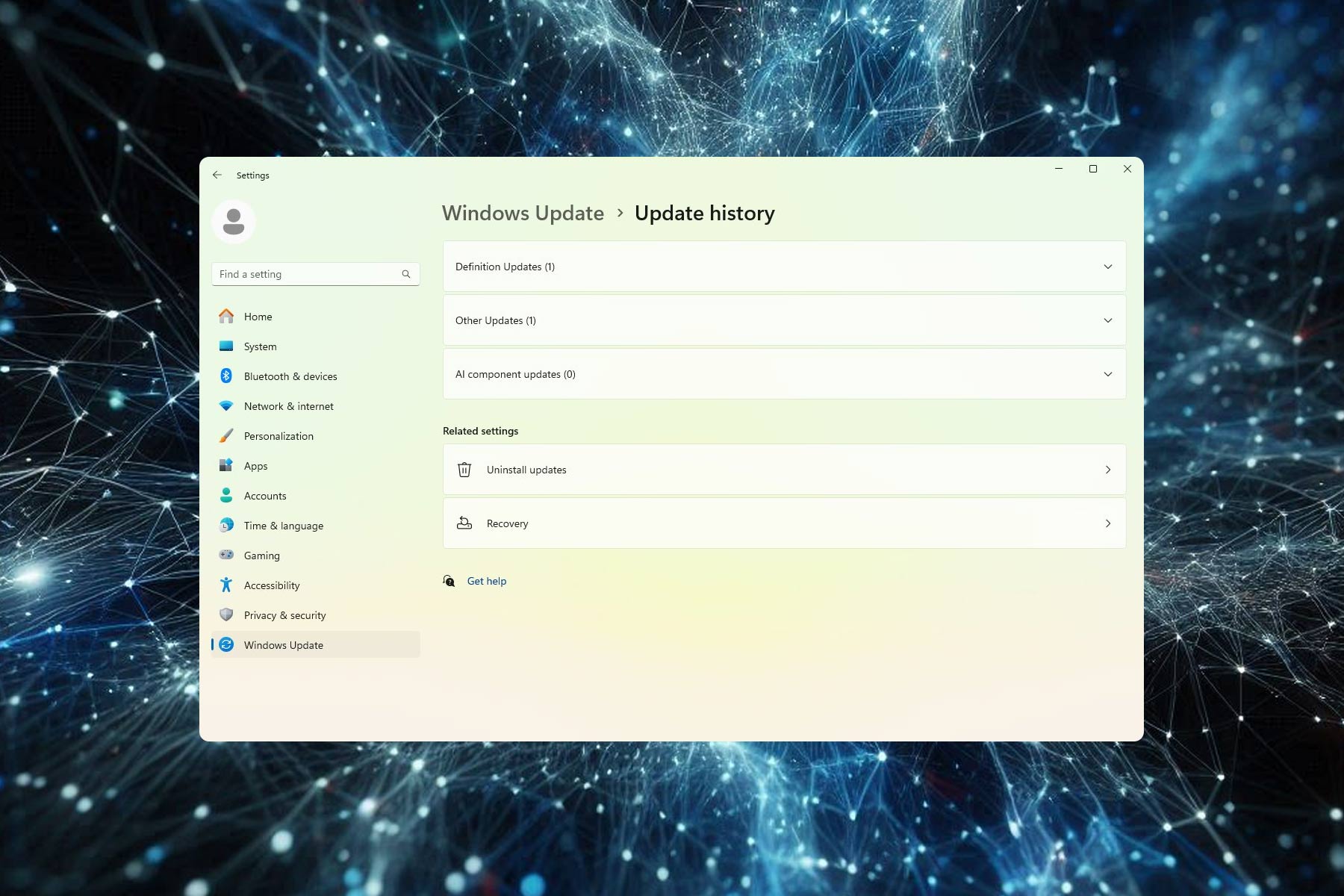Windows 11's Caps Lock notification drives people mad, but there's a way to turn it off
You can just end the HP System Utility task from Task Manager
2 min. read
Published on
Read our disclosure page to find out how can you help Windows Report sustain the editorial team Read more
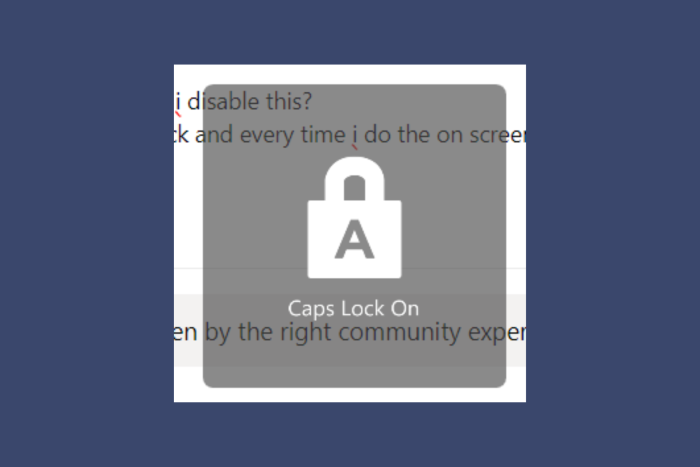
It seems that recently, HP desktop and laptop owners are complaining on Microsoft’s Answers forum that a Caps Lock notification pops up on their screen whenever they press the key. Some pretend that they’ve pressed a combination of keys and some blame it on the latest Windows updates. However, it’s a particular problem for HP desktops and laptops and one user says that after talking with someone from Microsoft support, the specialist confirmed that it’s a bug related to the HP System Utility task:
Hey guys. last night i talked to someone from Microsoft support; it seems directly related to HP. if you go into your task manager and end the HP system event utility task, it will stop. i would also disable it in startup. I’m gonna try contacting hp and telling them about it, the agent told me it seemed like a bug.
How can I get rid of the Caps Lock notification on Windows?
According to the Microsoft specialist, all you need to do is to terminate the HP System Utility task from Task Manager. To do that, right-click the Start button and select Task Manager from the list. Then, look in the list for HP System Utility and click on End task to close it.
However, you should know that after restarting your PC or laptop, the task will reappear. You can uninstall the HP System Event Utility app completely from Settings > Apps > Installed Apps if you want to get rid of this problem permanently.
You may also try our solutions from our complete guide on how to disable the Caps notification on Windows 11. Using this guide, you won’t need to uninstall anything.
You may also try contacting HP support and tell them about this issue so they can patch the app and fix the problem.
Hopefully, now you’re not annoyed anymore about the Caps Lock notification on your HP device and everything is fine again.
If you still didn’t manage to fix the problem, let us know in the comments section below.