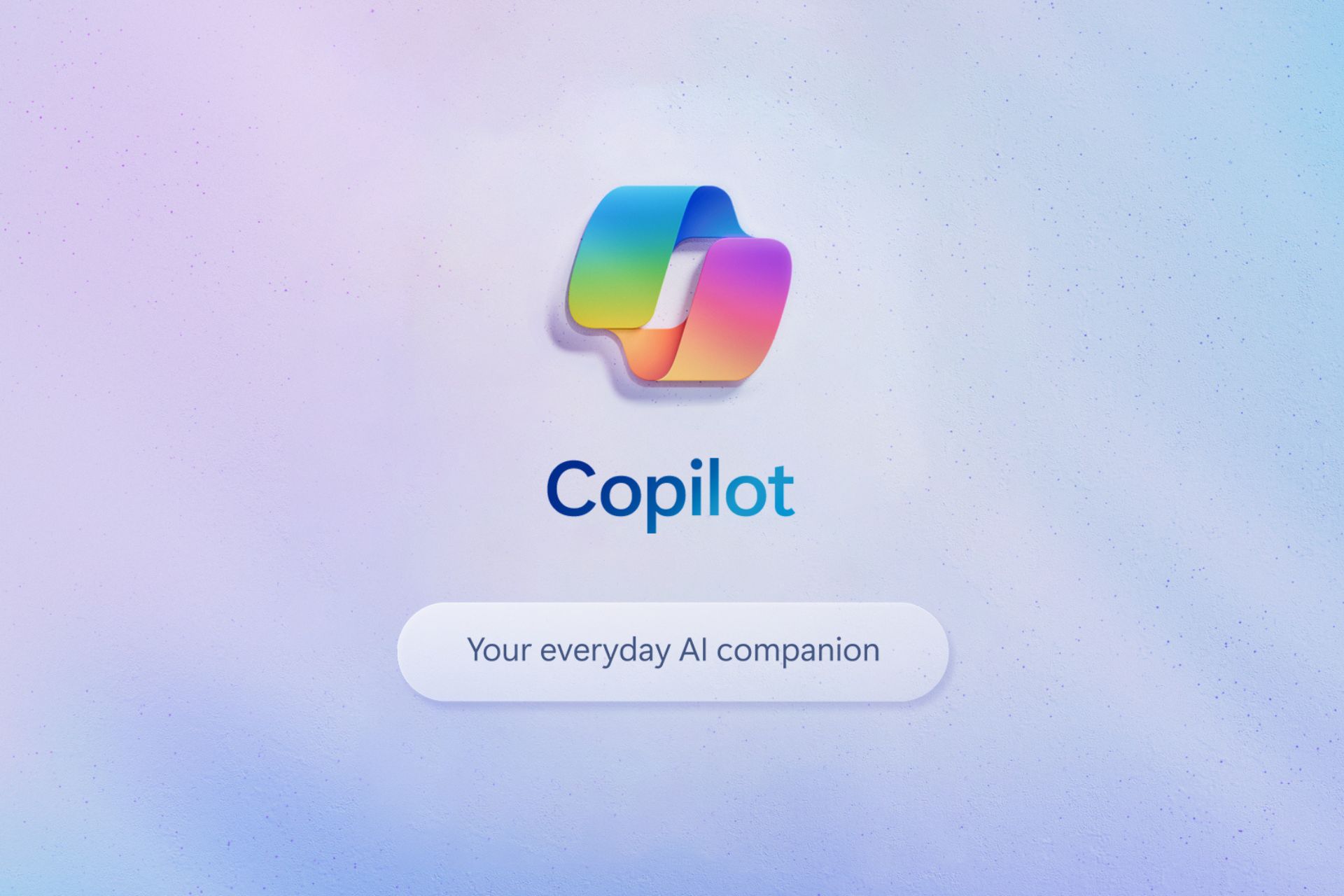The new Dropbox App, currently in beta, comes to the Microsoft Store, providing access via File Explorer and the Taskbar
Enjoy Full Dropbox Experience on Windows 10 and Windows 11
2 min. read
Published on
Read our disclosure page to find out how can you help Windows Report sustain the editorial team Read more
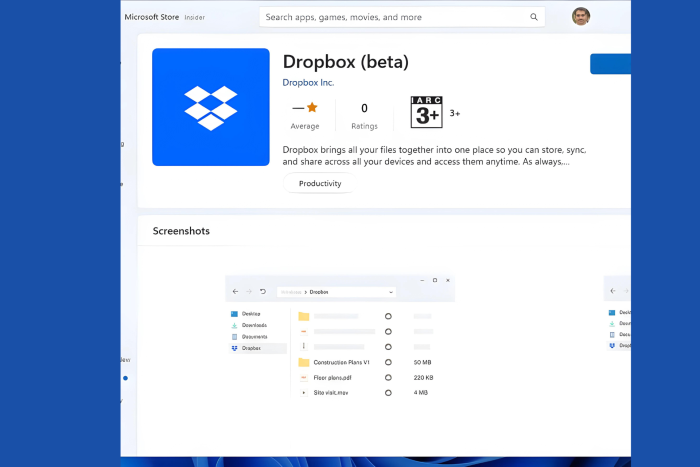
Good news for Dropbox users! The full-fledged Dropbox app for Windows in beta version is now available for download on the Microsoft Store for Windows 10 and Windows 11 devices. This means you can enjoy the complete Dropbox experience directly from your File Explorer and Taskbar.
Download Dropbox (beta) for Windows from the Microsoft Store
Previously, only a limited version called “Dropbox Lite” was accessible on the Microsoft Store, but it worked only in Windows S mode. Now, that the full app is here, Dropbox has quietly released it to the Microsoft Store.
When you install Dropbox from Microsoft Store on Windows 10 or Windows 11, you’ll be prompted to uninstall the existing desktop app. After uninstalling, you can sign into your Dropbox account via a web browser and then resume the installation process on your desktop.
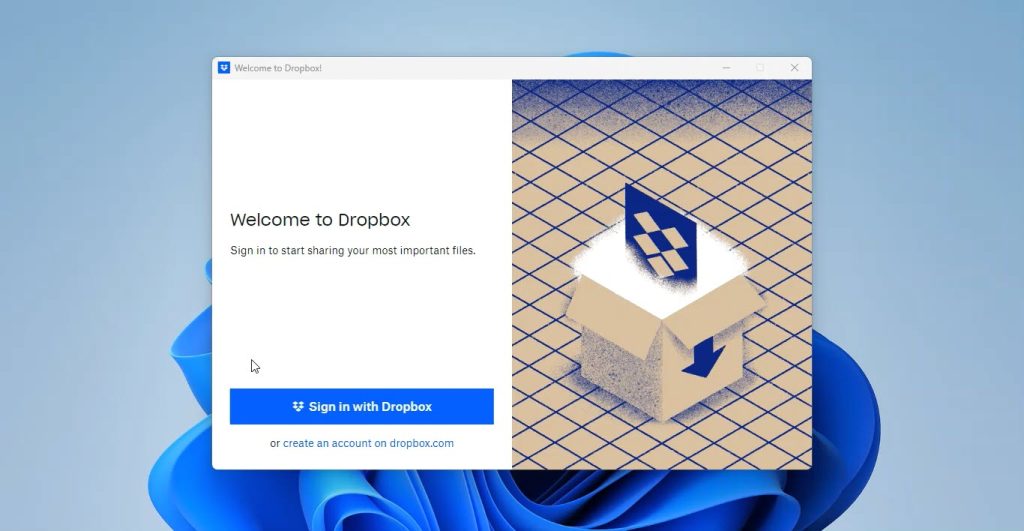
System Requirements:
To use the Microsoft Store version of Dropbox, make sure you’re running Windows 10 version 21H2 (build 10.0.19044.0) or higher. However, Dropbox recommends that Dropbox teams should continue using the desktop app for now.
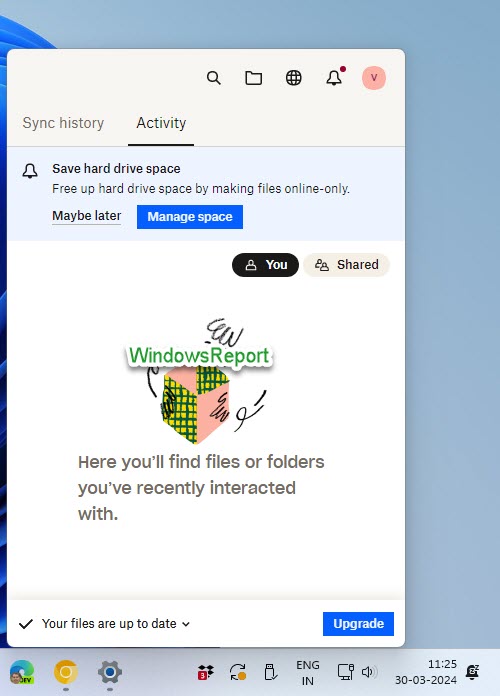
With this release, Dropbox now has two apps available on the Microsoft Store. However, you cannot use both the Dropbox desktop app and the Microsoft Store app simultaneously. You’ll need to choose one. But if you prefer, you can use Dropbox Lite alongside the Microsoft Store app on supported Windows versions.
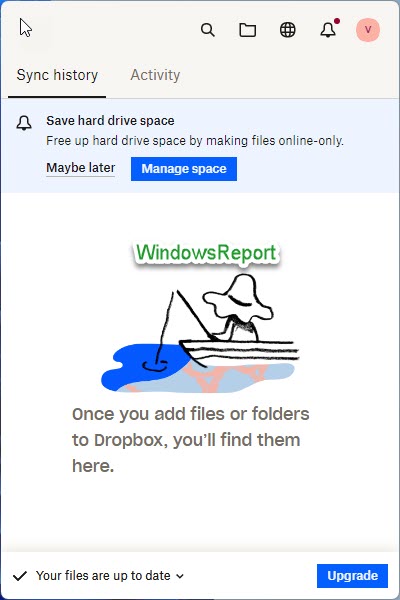
Do note, that the Dropbox app from the Microsoft Store does not support Microsoft Office add-ons.
Features of the Dropbox Folder for Desktop:
- Faster Uploads: Upload files to Dropbox more quickly than using the web interface.
- Local Access: Access all your content directly from your desktop.
- Space Savings: Easily move local files on your computer to online-only storage in Dropbox, saving hard drive space.
- Taskbar Integration: Check the upload status and recent file activity by clicking the Dropbox icon in your PC’s taskbar.
- File Management: Right-click on files to sign them, send them for signature, view version history, and perform other actions—all from your desktop.
- So, if you’re a Dropbox user, give the Microsoft Store version a try and see how it fits into your workflow!
Download the Dropbox beta from the Microsoft Store here. Check the help page recently updated by Dropbox here.
If you’re using the Dropbox Desktop App, learn how to add Dropbox to File Explorer and use selective Sync.