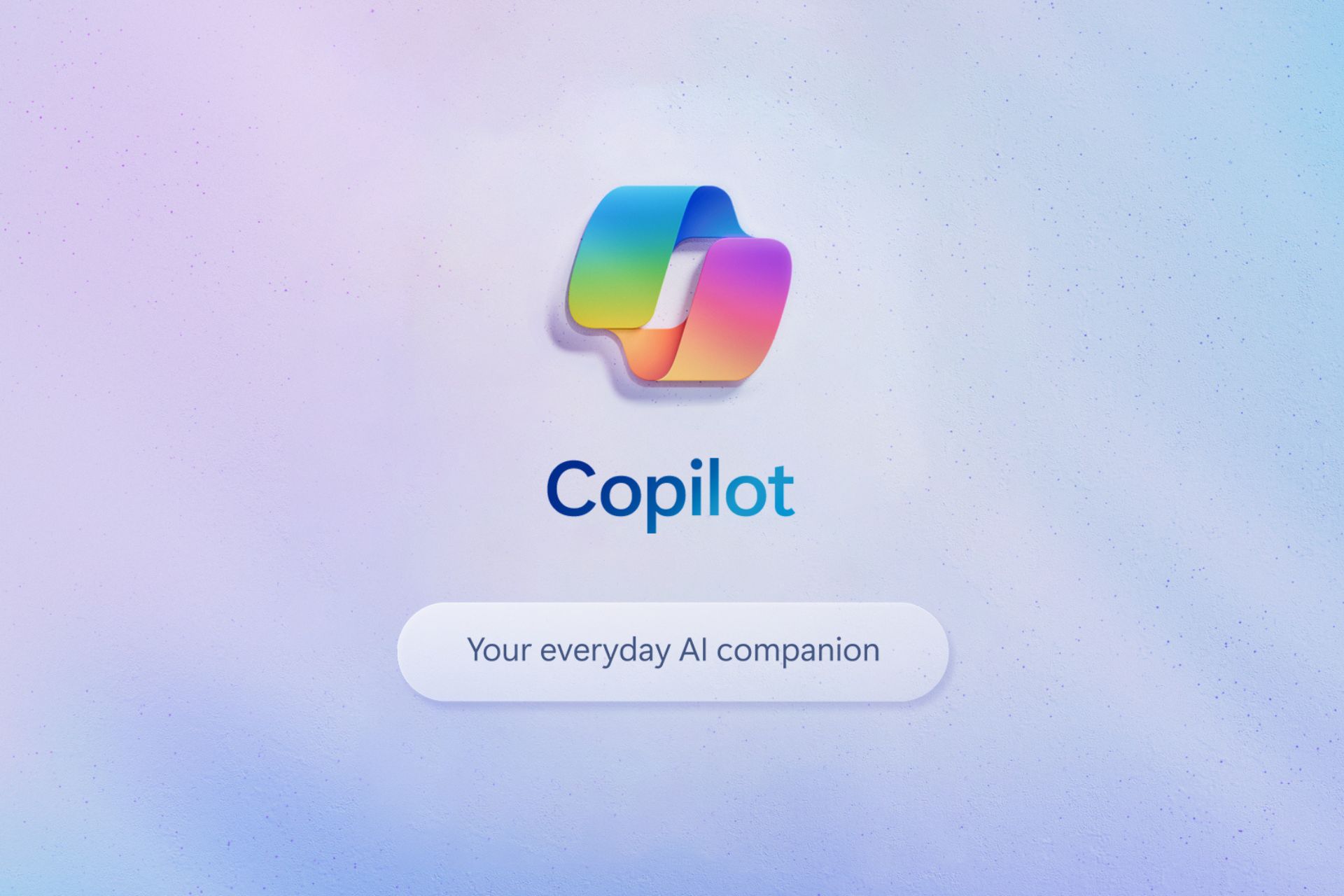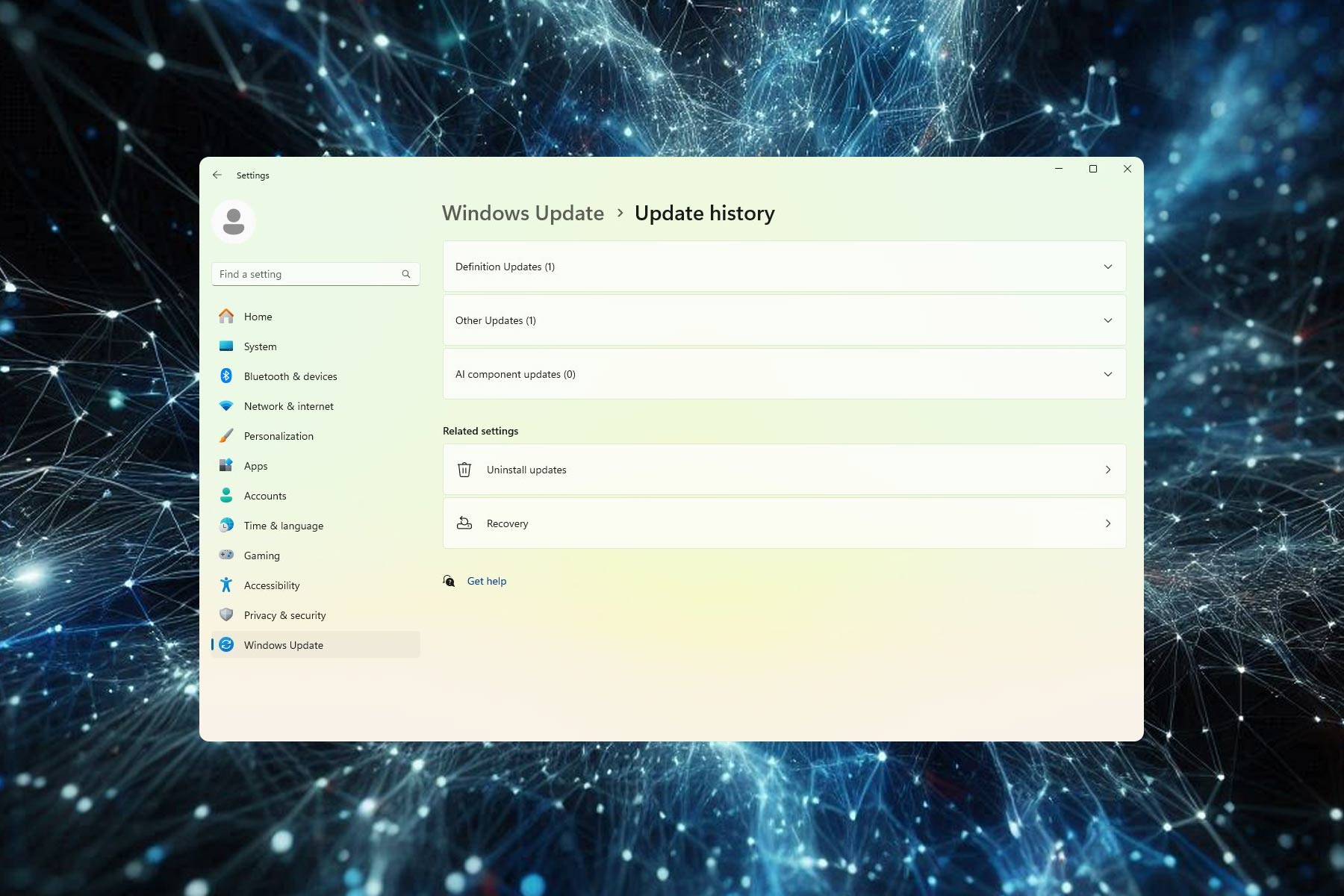Edge may get its own Circle to Search gesture for Copilot, rivaling Google's feature
How to enable Circle to Search with Copilot in Microsoft Edge.
3 min. read
Updated on
Read our disclosure page to find out how can you help Windows Report sustain the editorial team Read more
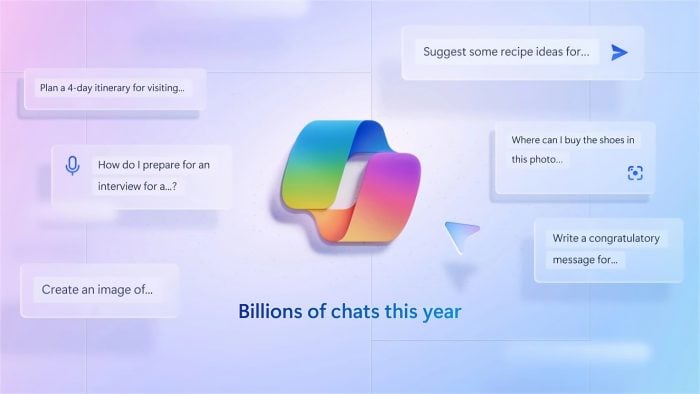
Circle to search could be the new way to search and get AI answers and responses with Copilot in the Microsoft Edge browser. Yes, Microsoft has added mouse gesture support for Circle to Copilot in the Edge browser Canary version. Though the feature is not working yet, a setting can be seen that hints the Circle to Copilot feature is coming to the Edge browser. Here is more on the feature and how to enable the experience in the Edge browser.
Update: Find any object that could be the latest smartphone or something you’re curious to know about. Draw a circle around it, and voila! It will be added to the chat box in the Copilot Sidebar. You can then ask Copilot about it and get an answer. See the Circle to Copilot working in the video added below.
Circle to search with Copilot may arrive in the Edge browser
Microsoft Edge is taking a page out of Google’s playbook by introducing a new mouse gesture feature dubbed Circle to Search with Copilot. This feature may allow you to launch web searches directly from highlighted text or images, all with a simple circular motion of the mouse.
Here’s how it may work:
When you highlight text or an image, use your mouse to draw a circle around the selected content. Copilot takes over and initiates a web search based on the highlighted information, presenting relevant search results in the sidebar as usual.
It’s worth noting that the Ask Copilot context menu option already gives instant answers and saves time without you needing to manually submit highlighted text to Copilot in the chat box. This could be expanded with the Circle to Search gesture.
How do I enable Circle to Search with Copilot in Microsoft Edge?
- Ensure you’re using the latest Edge Canary.
- Right-click on its shortcut on the desktop and select Properties.
- In the Target field, add the following commands after giving a space:
--enable-features=msEdgeCircleToSearchDefaultEnabled,msEdgeCircleToSearchSupported, - Click Apply and OK.
- Open Edge, visit Settings and select Appearance.
- Enable Mouse Gesture Setting.
- Click Configure Mouse Gesture.
- Ensure the Enable Circle to Copilot setting is turned on.
Availability:
Microsoft hasn’t yet officially announced Circle to Search with Copilot. Wait for further updates to Edge Canary to see the progress on the feature. We’ll let you know when it works.
Edge browser’s Circle to Copilot in Action Video:
On the other hand, Google’s Circle to Search and Edge’s Circle to Search with Copilot are completely different experiences designed for different devices, though they both use AI to produce results.
For instance, the former is catered for mobile devices, while the latter is yet to be available on desktop browsers. However, by integrating the Circle gesture for Copilot, Edge may provide a more efficient browsing experience to users.
Do you think Circle to Search is coming to the Microsoft Edge browser? Let us know your thoughts in the comments below.