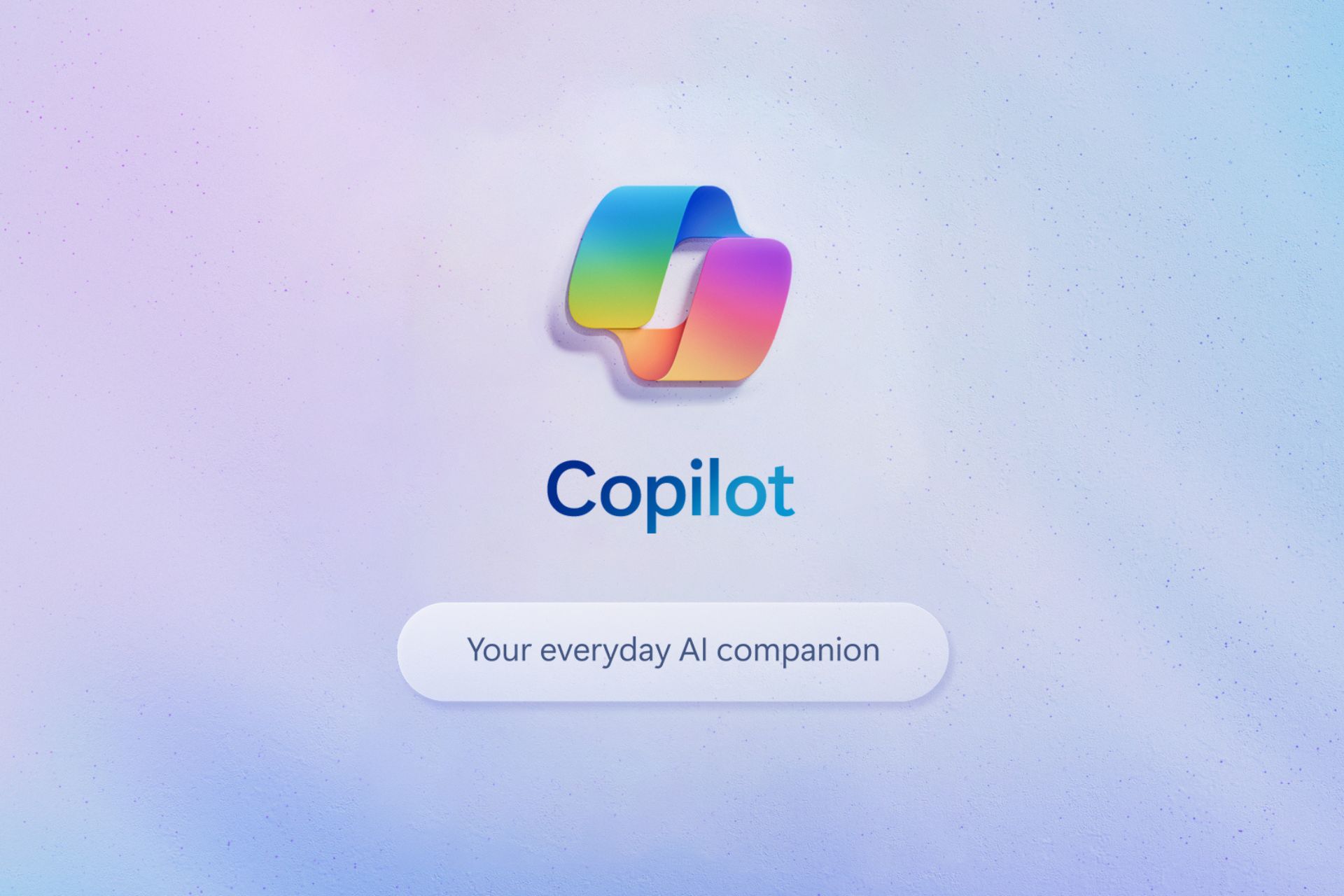New Chrome feature might help you change the number of active/inactive tabs more aggressively
The changes allow controlling Memory Saver mode's aggressiveness
3 min. read
Updated on
Read our disclosure page to find out how can you help Windows Report sustain the editorial team Read more
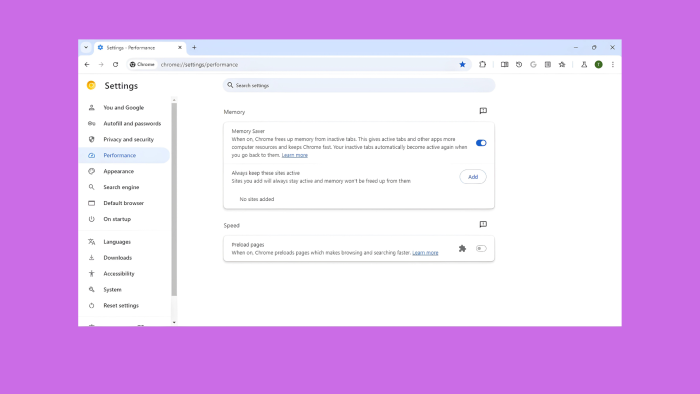
Google is about to give you more control over how the memory saver works in Chrome by letting you configure it in settings. The ability to choose or manage Memory saver aggressiveness from Conservative, medium, and aggressive will be available in performance Settings. The significant upgrade is being tested in Chrome Canary.
The Memory saver mode in Chrome aims to ensure that your active tabs get more resources by deactivating background tabs that haven’t been visited recently. When you visit discarded tabs, they will be reloaded and available.
Google has been doing extensive testing on Memory Saver mode in Chrome for a long time. For instance, the company tested a multi-state option for memory mode with heuristic mode, fixed timer, and discard, and offered options behind flags to select the time when tabs can be discarded.
These settings or preferences were not released, but Chrome had been improving memory saver based on tests they ran behind the scenes.
Chrome might let you control Memory Saver mode’s aggressiveness
Now, Google is testing this feature to allow users find a balance between memory usage and keeping recently accessed tabs active.
If all goes well, you will soon be able to adjust the aggressiveness of Memory Saver by visiting performance settings at chrome://settings/performance. Google is adding the aggressiveness option behind a flag.

According to the commit spotted by us, after enabling the flag, the toggle will show three options to change the memory saver mode:
- Get moderate memory savings. Your tabs become inactive after a long period of time
- Get balanced memory savings. Your tabs become inactive after a moderate period of time
- Get maximum memory savings. Your tabs become inactive after a shorter period of time.
Moderate Memory Savings: With this setting, your tabs become inactive after a long period of time. It gives a balance between memory usage and keeping recently accessed tabs active.
Balanced Memory Savings: Selecting balanced memory savings means that your tabs become inactive after a moderate period of time.
Maximum Memory Savings: If you choose maximum memory savings, your tabs become inactive after a shorter period of time. This aggressive mode minimizes memory usage but may require more frequent tab reloads.
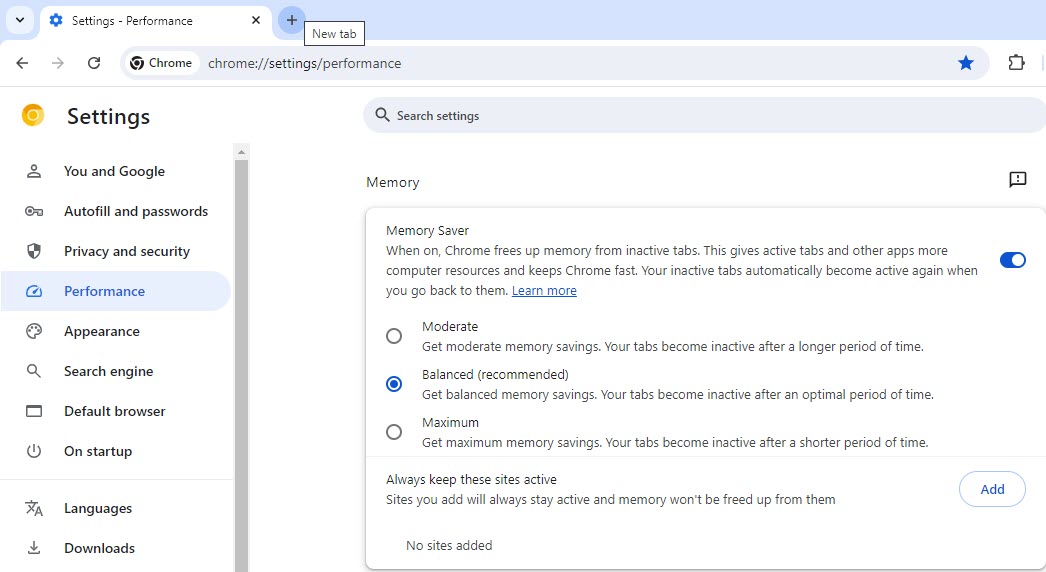
When the MemorySaverModeAggressiveness feature is enabled, makes the memory saver mode toggle expand when toggled on to show a radio group for changing the memory saver mode aggressiveness pref. This gets rid of the old UI that was shown when the HighEfficiencyMultistateMode feature was enabled. The full cleanup for that feature will be done later.
Chromium review discussion
New visual cue for inactive tabs
Chrome will introduce a new visual indicator, a dotted circle, to highlight inactive tabs that Memory Saver has put on hold. This will help users easily identify which tabs are not actively consuming resources.
Note: Google is deprecating the multi-state Memory saver mode and moving the preferences to new system for memory saver mode that keeps timer enabled.
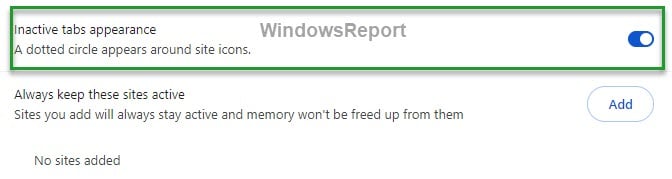
The feature changes that let you control Chrome memory saver mode are not live, but the respective flags and inactive tabs using the dotted circle option can be seen. Other than this, Chrome is working to show a Performance notification from the toolbar when CPU usage is high.
What are your thoughts about the new Chrome feature? Let’s talk about this in the comments section below.