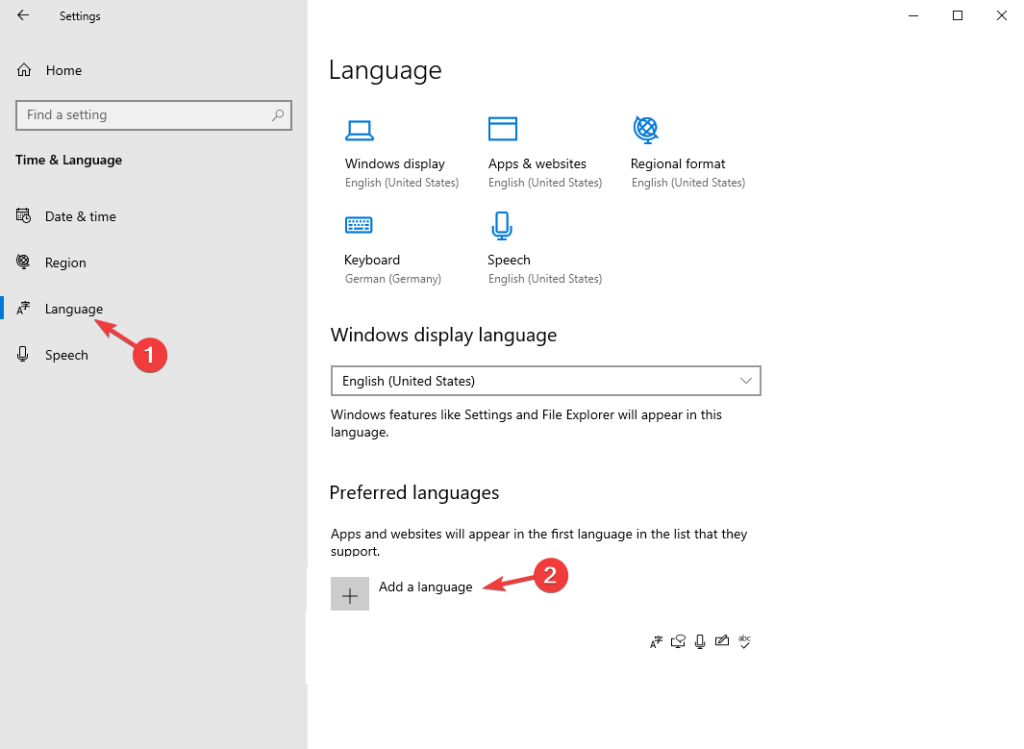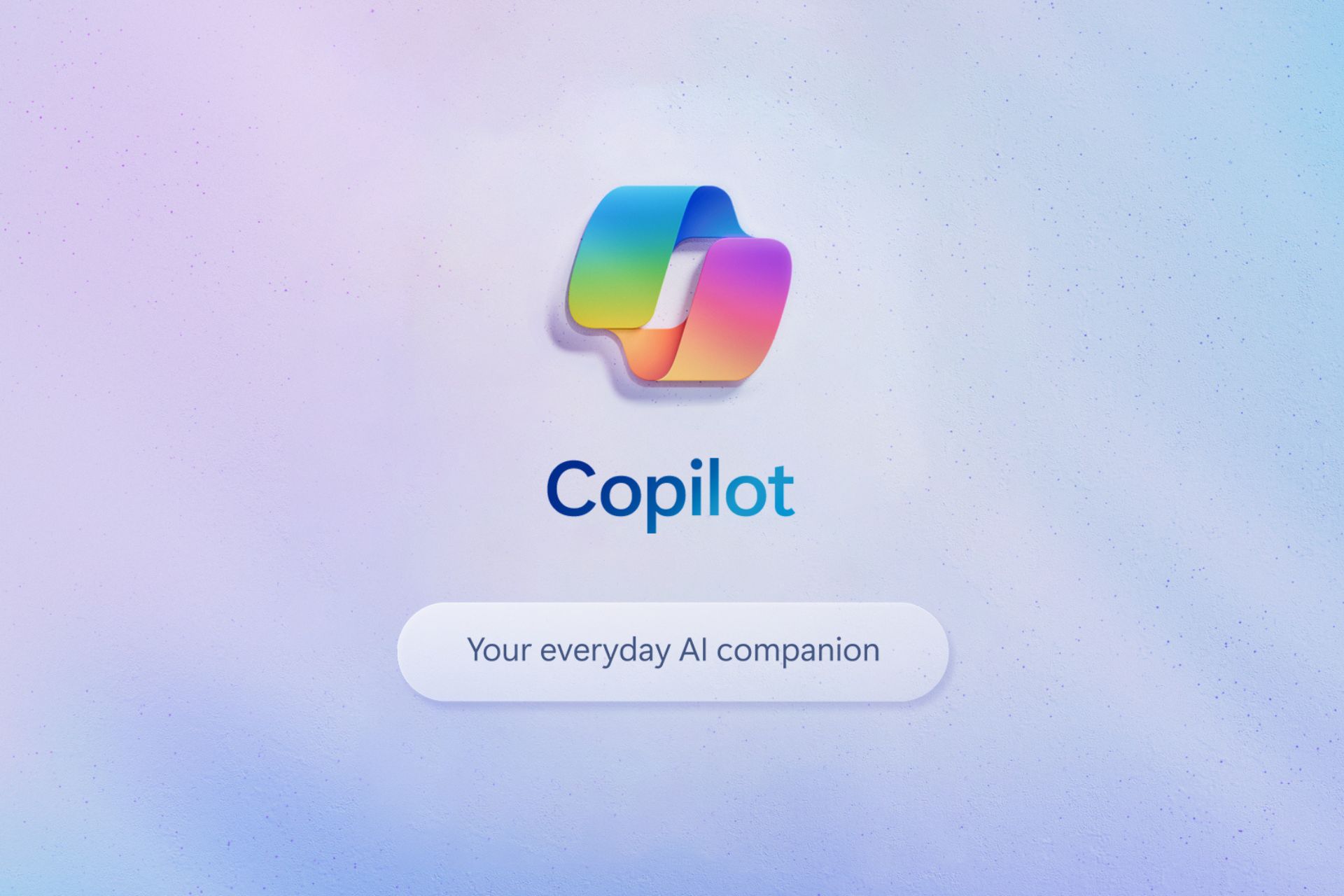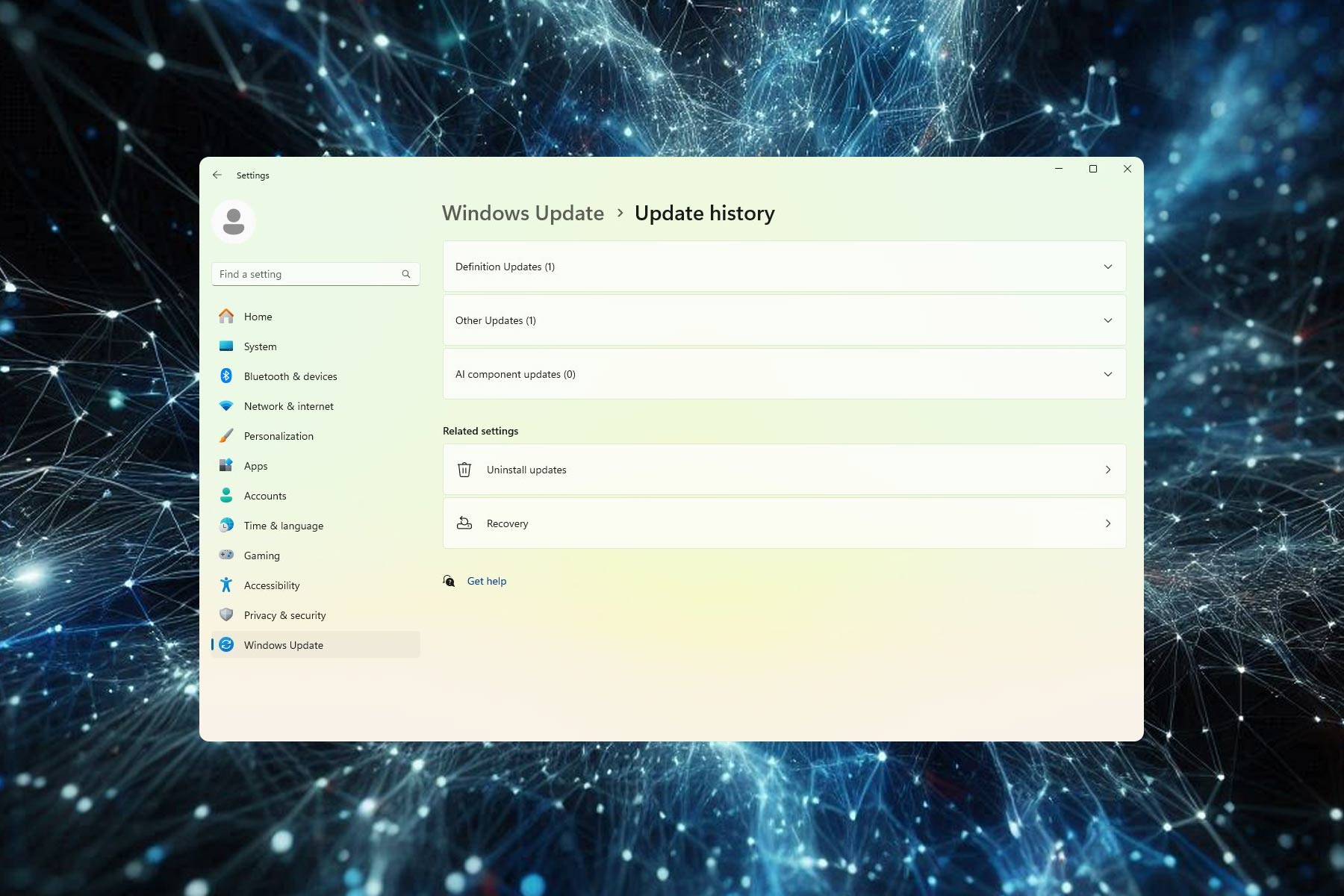Windows Server 2019: Microsoft acknowledges KB5037765 fails to install error 0x800f0982
Microsoft is working on a fix meanwhile you can try these workarounds
4 min. read
Published on
Read our disclosure page to find out how can you help Windows Report sustain the editorial team Read more
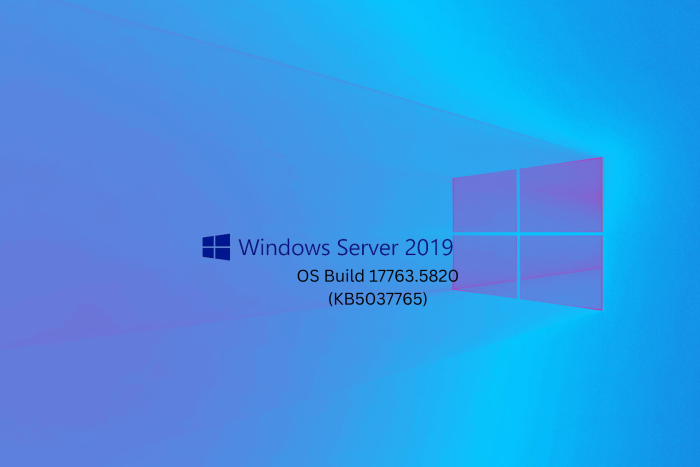
Microsoft rolled out two important updates for Windows Servers on May 2024 Patch Tuesday. One of them is the KB5037782 update for Windows Server 2022, which fixed the NTLM bug and added a list of quality improvements.
The other one is for Windows Server 2019, KB5037765, which is a security update. It brings the version to OS Build 17763.5820 and also includes quality bug fixes for issues like VPN connection failure and IE mode stopping responding.
What are the issues faced while installing KB5037765?
Some users complained that when they tried to install the KB5037765 update, it failed with the error code 0x800f0982. When WindowsLatest asked Microsoft, they informed them they were aware of the issue, which usually happens in France, Germany, Spain, and other countries.
Also, the server-side issue only appears if the English language pack is not installed, and the Redmond tech giant also mentioned that a fix would be rolled out to everyone in a few hours.
How can I fix the 0x800f0982 error manually?
- Installing updates with an internet connection
Press Windows + I to open Settings, then go to Language>Time & language. Select Language from the left pane, and click Add a language from the right pane. Look for English (United States) and click Next.
Now, choose Install Language Pack and click Install to install the US language pack on your device. Once you’ve done this, go to Settings, head to Updates & Security, and click Check for updates.
2. If installing an update without an internet connection
First, download the server ISO file multi-language pack from Microsoft’s official website. Once downloaded, right-click the ISO file and select Mount. In the mounted file, navigate to x64>langpacks, then locate Microsoft-Windows-Server-Language-Pack_x64_en-us.cab. Now copy & paste the file on the desktop.
Next, press Windows + R to open the Run window, type lpksetup.exe and click OK. On the Install or uninstall display languages window, click Install display languages. Select Browse on the next page, and choose the file you saved on the desktop. Follow the on-screen instructions to complete the process.
Next, download the latest update from either the Microsoft Update Catalog or the official Microsoft website. Double-click the .msu package and follow the on-screen prompt to complete the installation.
What is included in the KB5037765 update?
Here are the improvements mentioned in the release notes:
This security update includes improvements. When you install this KB:
- This update affects next secure record 3 (NSEC3) validation in a recursive resolver. Its limit is now 1,000 computations. One computation is equal to the validation of one label with one iteration. DNS Server Administrators can change the default number of computations. To do this, use the registry setting below.
- Name: \HKEY_LOCAL_MACHINE\SYSTEM\CurrentControlSet\Services\DNS\Parameters\MaxComputationForNsec3Validation
- Type: DWORD
- Default: 1000
- Max: 9600
- Min: 1
- This update includes quarterly changes to the Windows Kernel Vulnerable Driver Blocklist file, DriverSiPolicy.p7b. It adds to the list of drivers that are at risk for Bring Your Own Vulnerable Driver (BYOVD) attacks.
- This update addresses an issue that affects Active Directory. Bind requests to IPv6 addresses fail. This occurs when the requestor is not joined to a domain.
- This update addresses a known issue that might affect domain controllers (DC). NTLM authentication traffic might increase.
- This update addresses an issue that might affect Virtual Secure Mode (VSM) scenarios. They might fail. These scenarios include VPN, Windows Hello, Credential Guard, and Key Guard.
Have you faced the same installation error while updating to KB5037765? Then, try these fixes and let our readers know if they helped in the comments section below.