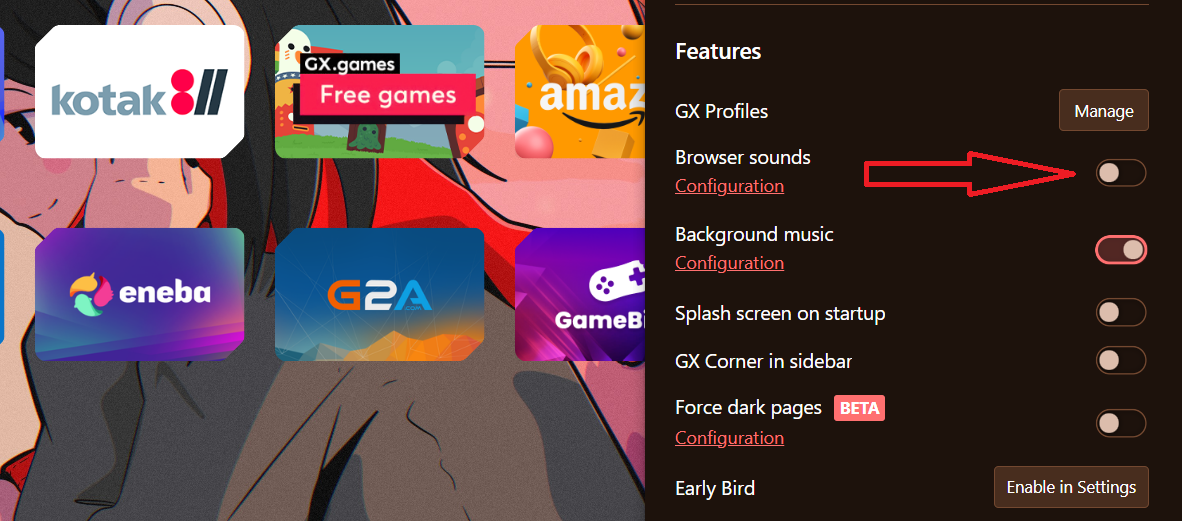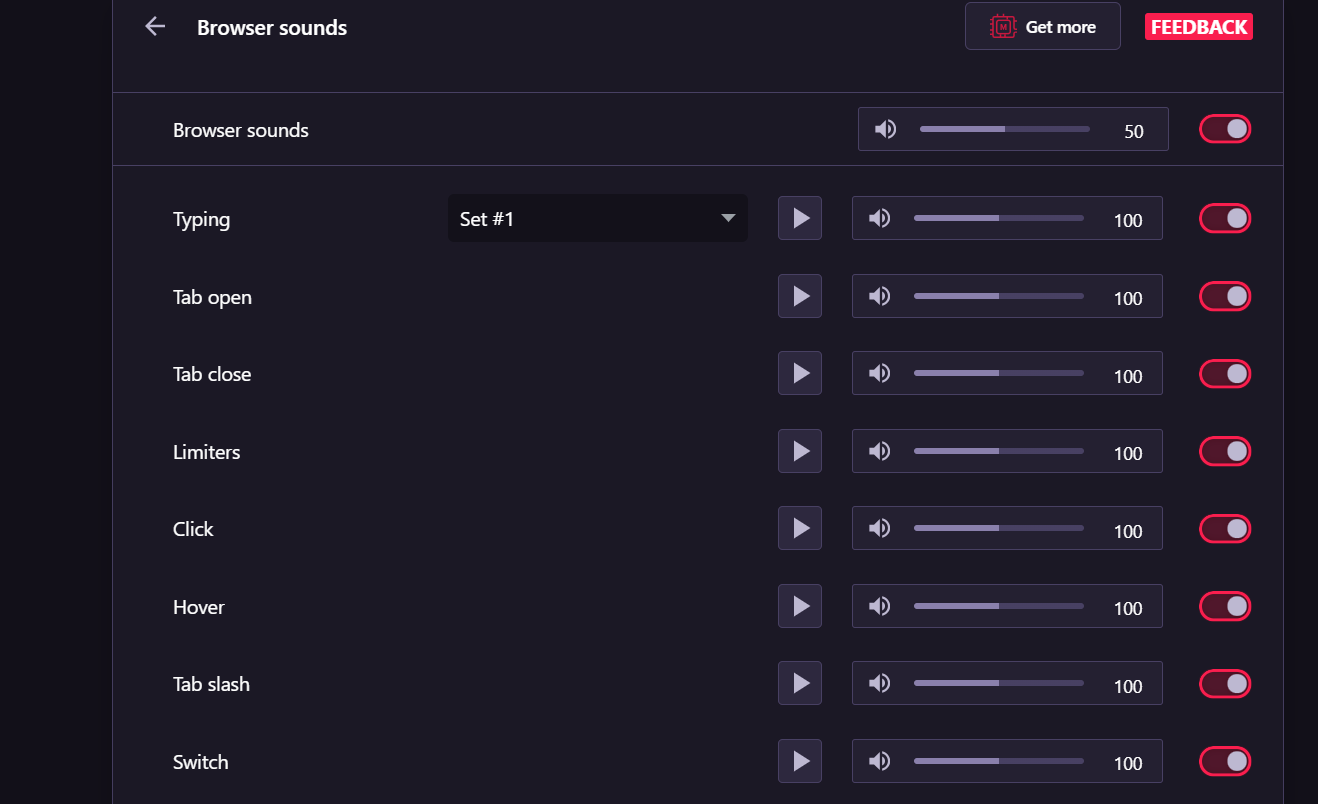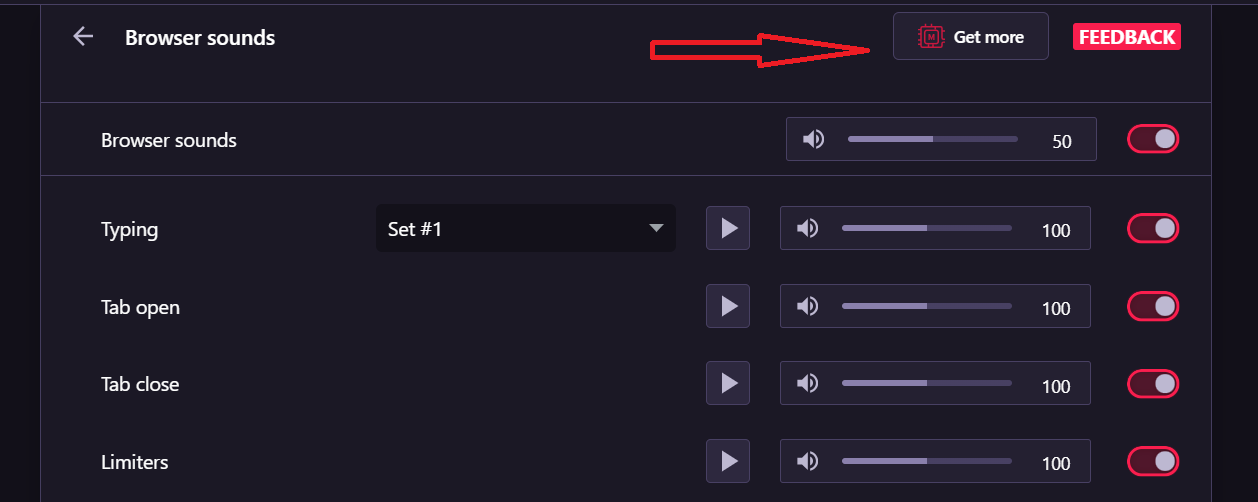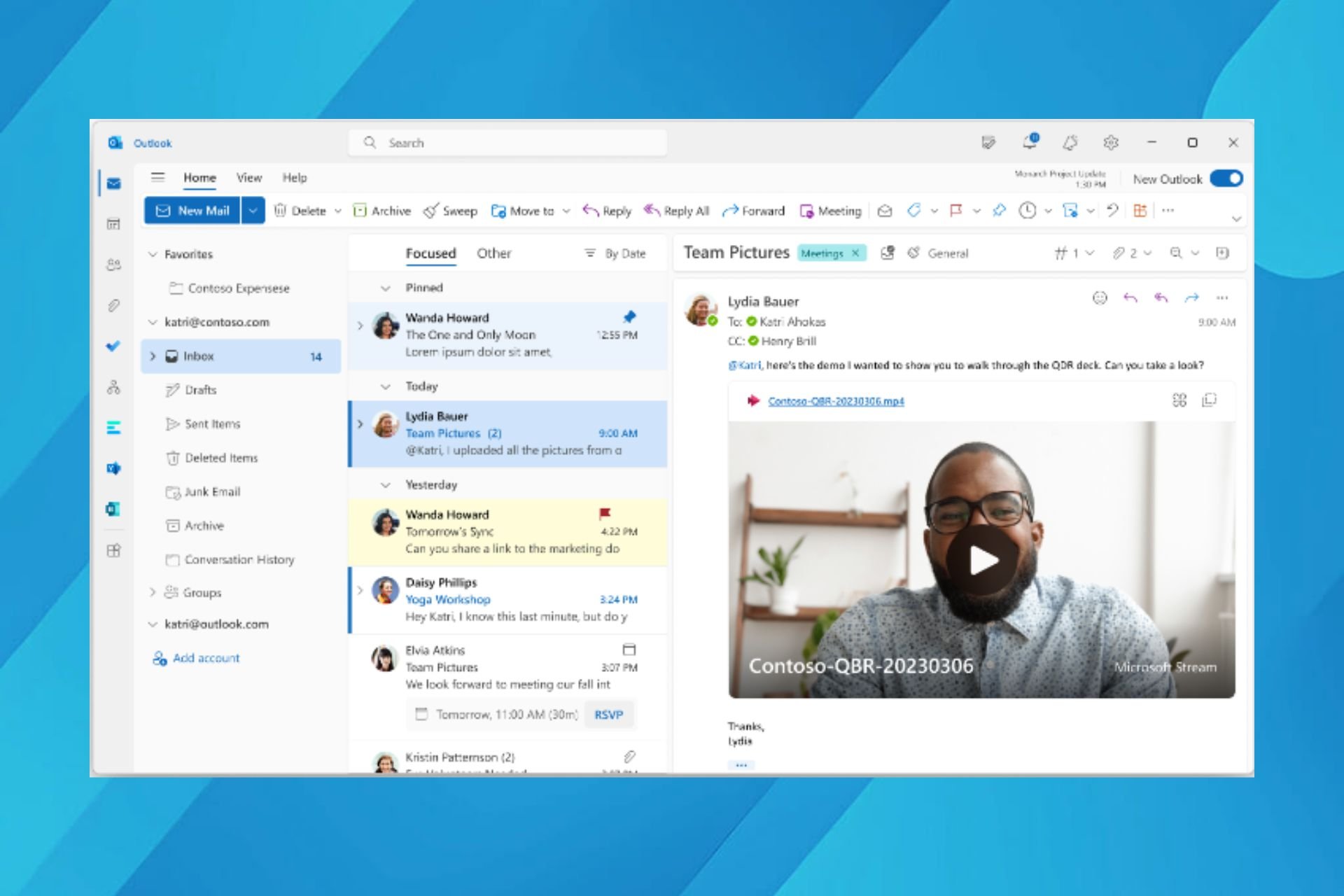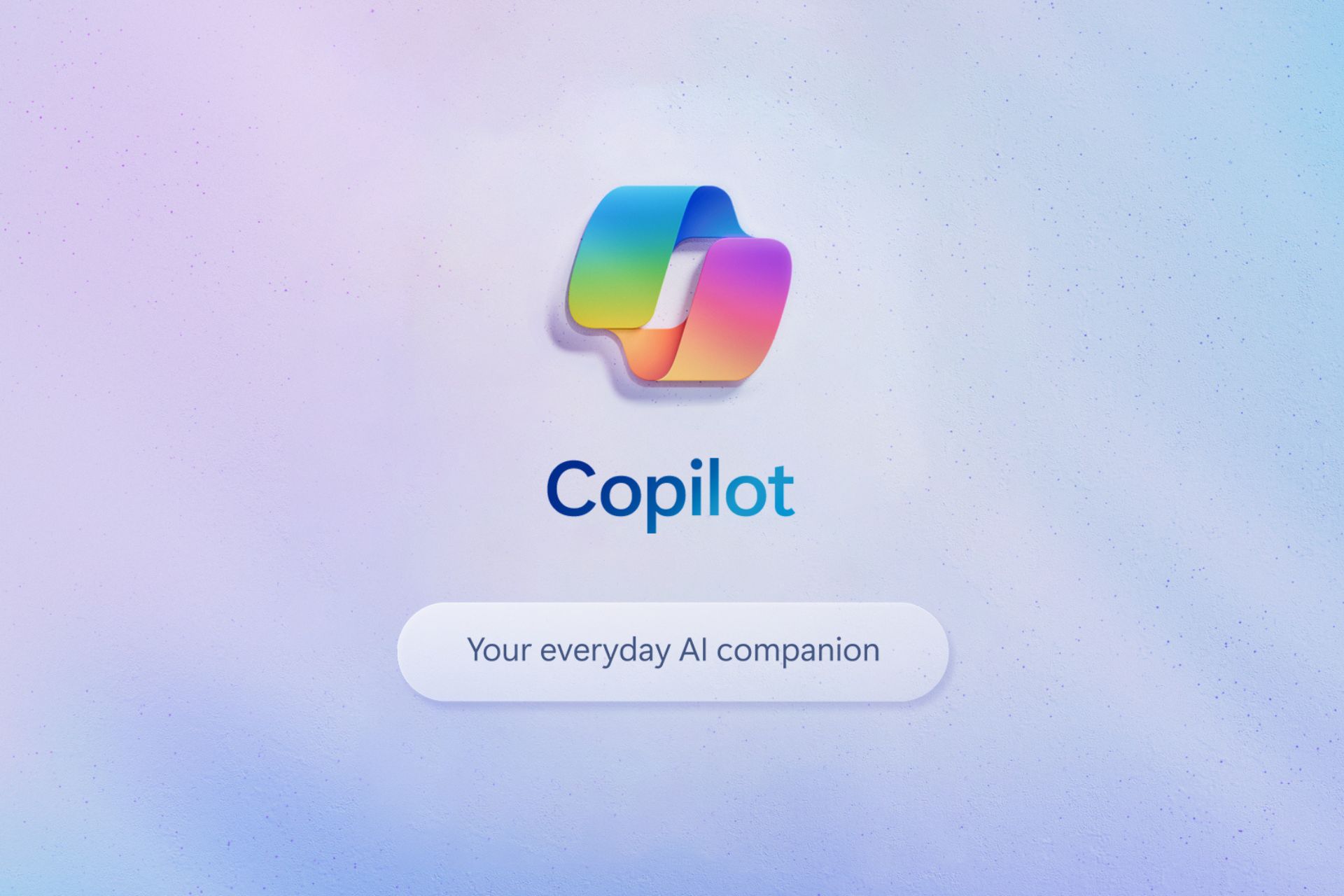Change Opera GX Browser sounds of your choice
4 min. read
Published on
Read our disclosure page to find out how can you help Windows Report sustain the editorial team Read more
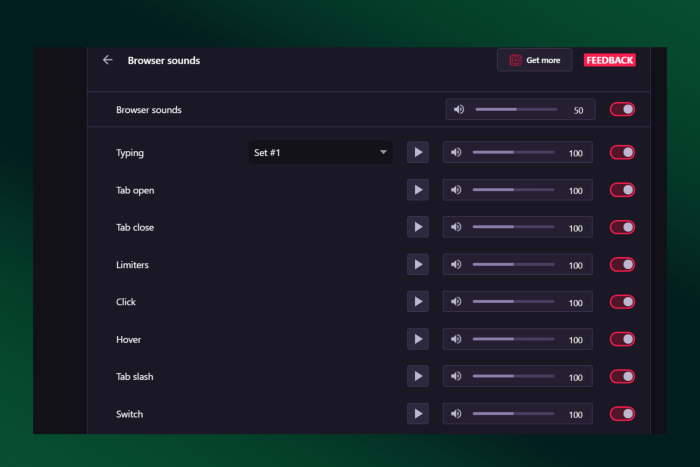
Opera GX offers tons of customization options to elevate your browsing experience. You can try out different mods and even change browser sounds to add a personal touch to your daily driver.
Customizing browser sounds is pretty easy as you just have to adjust the settings. This means that you can choose your preferred notification sounds and adjust the volume to your liking.
You can change typing sounds, adjust the volume, and disable them completely. The browser lets you manage even the smallest things for that tailor-made experience so that the browsing doesn’t feel dull.
Apart from personalization options, the Opera GX gaming browser lets you manage passwords, organize bookmarks, and try some AI prompts to boost your productivity. You can set Opera GX as your default browser if you have been enjoying using it.
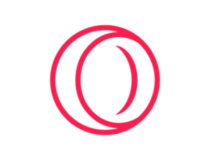
Opera GX
Opera GX lets you customize the look and feel of the browser so that you enjoy personalization.So, let’s dive into the guide on how you can manage different sound profiles on the Opera GX browser.
Can I set different sounds for different events on Opera GX?
Yes, Opera GX lets you set different browser sounds for different things. For instance, you can change typing sounds, and how it should sound when you click on something, hover over, open a tab, close a tab, or simply switch.
The browser offers different tracks for every event you do. You can adjust the volume as well.
By default, the background sound is turned off on the browser. You can enable the background sound if you would like to add some lively ambiance while your browse. Just configure it further by going into the settings. You can choose from different tracks available in the settings.
Additionally, install mods from the mod store in case you don’t like the available tracks for background music.
How do I manage browser sounds in Opera GX?
Changing browser sounds on Opera GX is super simple. You just have to adjust a few settings to manage specific sounds. For now, the browser settings do not offer tracks for clicking and other events. However, a third-party mode can change the entire track for you.
So, let’s follow the step-by-step guide on how you can set custom sounds on Opera GX.
Change typing sound in Opera GX
- Go to Easy setup, which is three horizontal lines in the top-right corner of the browser.
- Scroll down to find Browser sounds under the Features panel. By default, the toggle is switched ON.
- Click on Configurations to launch the settings.
- Browser sounds Settings page will open. The first setting is ‘Typing.’ You can choose from two sets of sounds and adjust the volume as well.
Alternatively, you can go to Settings from the settings provided in the left sidebar and search “music” to launch browser sound settings.
You can click on the ‘Get more’ option provided above the sound profiles to choose more keyboard sounds.
Clicking on the ‘Get more’ will open the Mods store from where you can choose to install custom sounds.
The moment you install any background music mod, it will get changed right away.
Take, for instance, we have selected LoFi Chill mod here. This is a mod, which means it includes combinations of different personalization options.
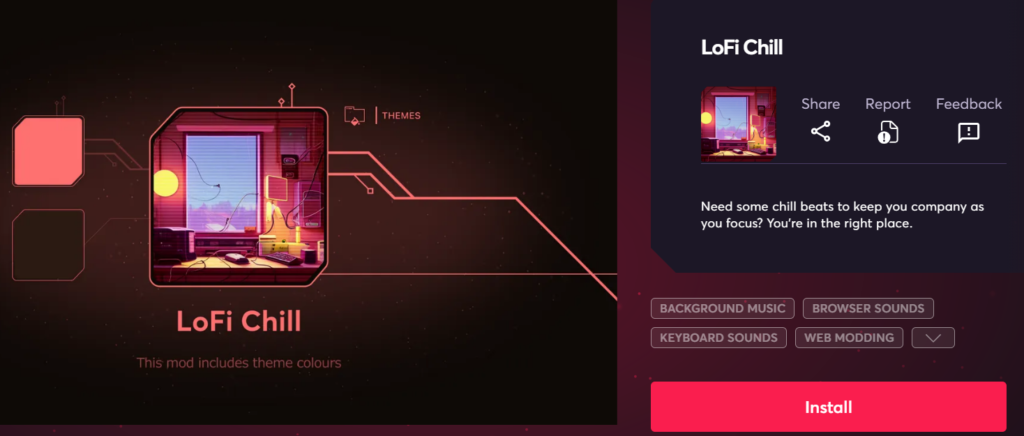
It can change background music as well as browser sounds all at once. This mod changes keyboard sounds, wallpapers, browser sounds, and themes as well.
All the Browser sounds settings will show “Modded” beside them. Clicking any one of them navigates you to the installed mods page.
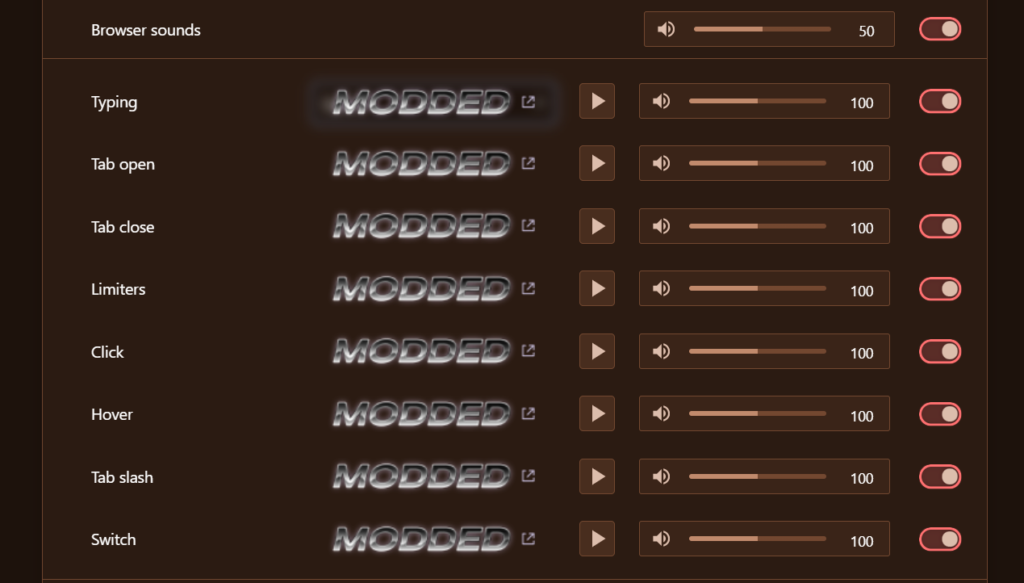
Changing the volume is easy as well. You can see a volume bar beside every browser sound. You just have to adjust the volume.
So, this is how you manage sounds on the Opera GX browser.
How do I disable browser sounds in Opera GX?
You can turn browser sounds off on Opera GX if you don’t want the browser to make sounds while you’re hovering over something, typing, clicking, or flipping switches.
- Go to Easy setup
- Scroll down to find Browser sounds under the Features panel. Toggle the switch off and the browser will stop making any sounds.
Similarly, you can turn off the background sound on Opera GX. Follow the same path and just toggle the switch off.