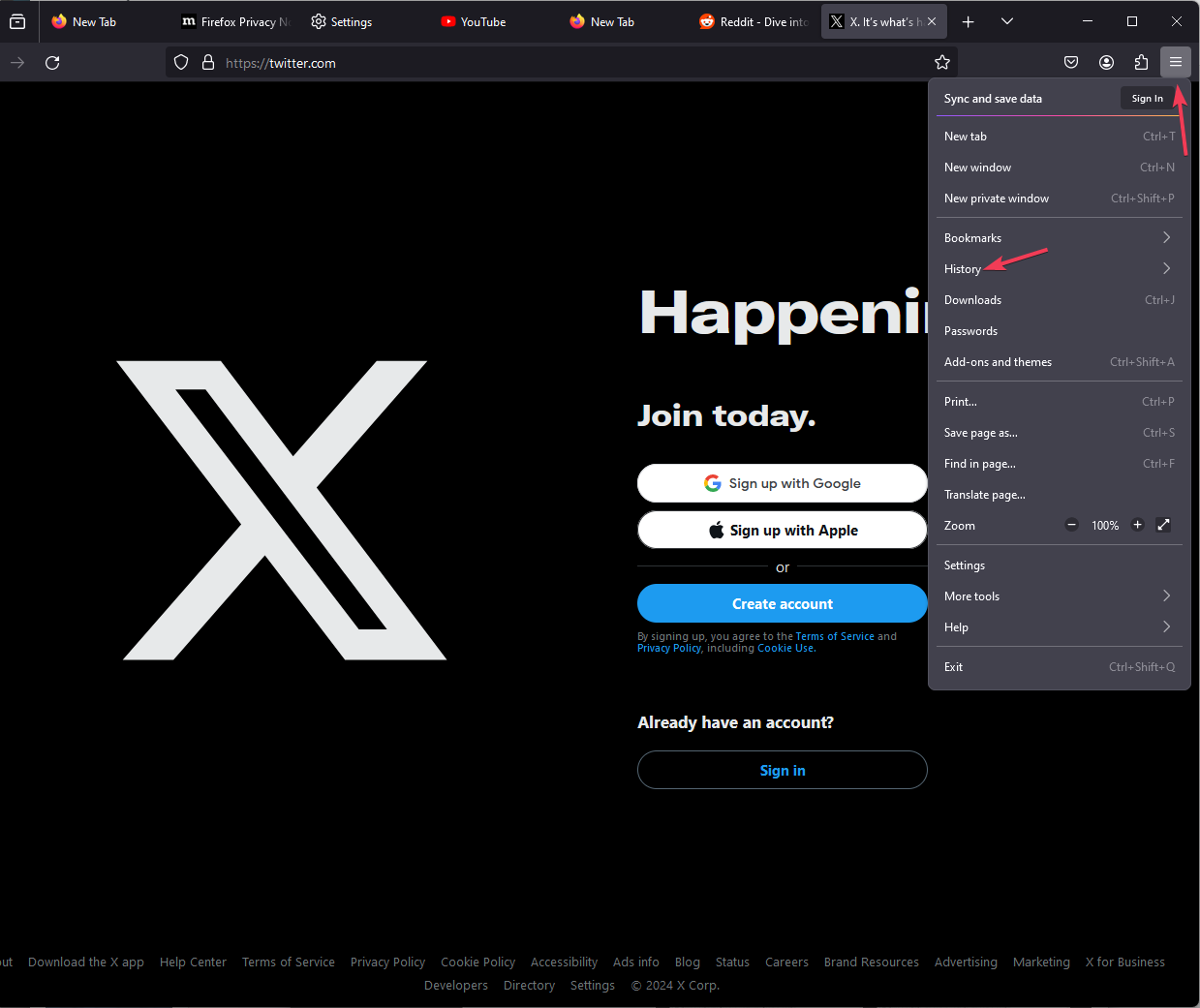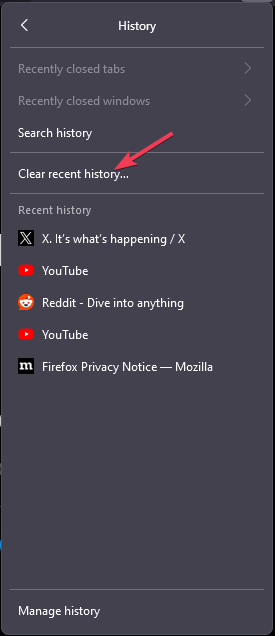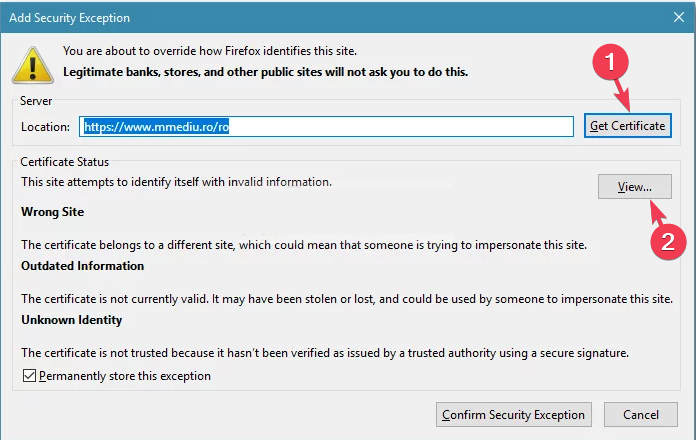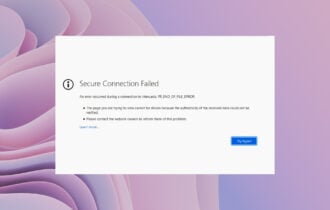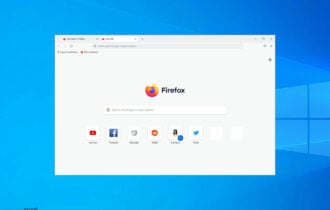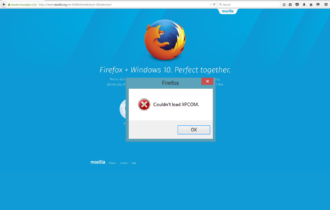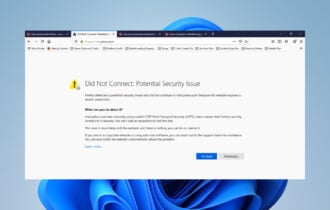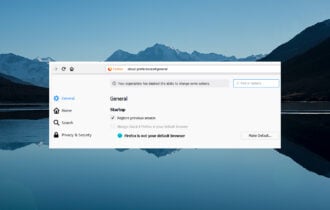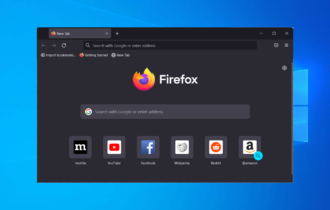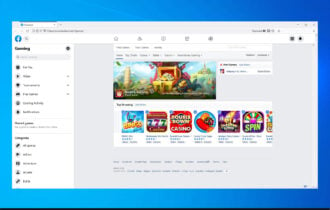3 Ways to Fix The SSL_ERROR_BAD_CERT_DOMAIN Error
First, check if you are using the correct web address
3 min. read
Updated on
Read our disclosure page to find out how can you help Windows Report sustain the editorial team Read more
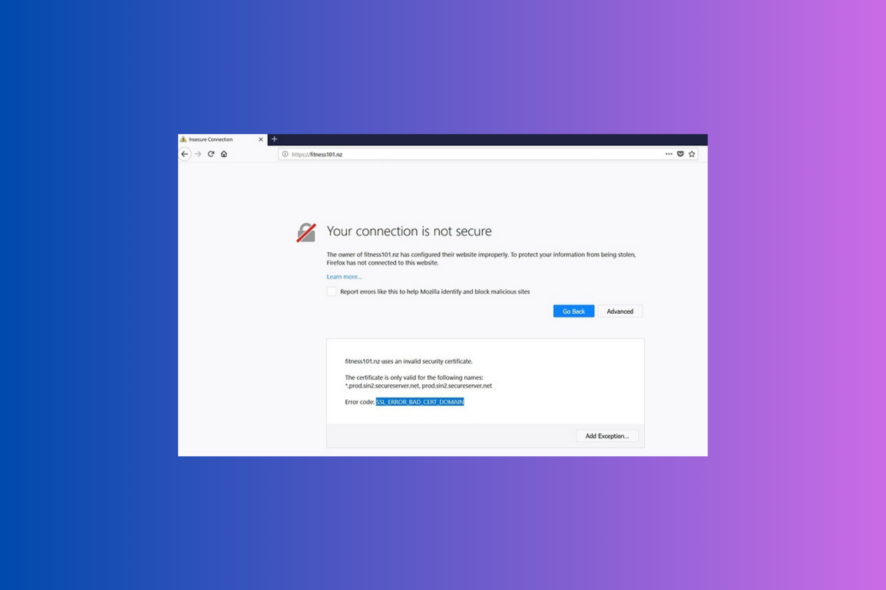
Many users have complained about getting the SSL_ERROR_BAD_CERT_DOMAIN error when trying to access their SSL-encrypted website. In this guide, we will discuss WR experts’ recommended solutions to fix the issue.
First, you have to know that these SSL issues may occur due to incorrect installation, outdated browser cache, wrong web address, or domain name mismatch. To fix them, check the solutions below.
How can I fix the SSL_ERROR_BAD_CERT_DOMAIN error?
1. Verify if the web address is correct
The first step is to check if you have typed the correct web address in the address bar and ensure you use HTTPS instead of HTTP, then refresh the browser.
If you are already using HTTPS and getting the error, try replacing it with HTTP. It can help you access the website, but remember it is not secure, so if you own the website, make sure you get a valid SSL certificate.
Also, check if you have the correct time set on your computer, as it can also help you avoid all the HTTPS sites not working issues; read this guide to learn more.
2. Clear browser cookies and cache
- Launch the browser which is getting the error. Here, we are demonstrating the steps using Mozilla Firefox as the issue usually appears on it.
- Locate & click the three horizontal lines icon, and select History from the drop-down menu.
- Click Clear recent history.
- For Time range to clear, select Everything.
- Place a checkmark next to Browsing & download history, Cookies, Cache, and Form & search history.
- Click Clear Now.
- Restart your browser and check if the issue persists.
Clearing browser cookies can help you fix the gws_rd=ssl error on Google; read this guide to learn more about the issue.
3. Ensure your valid SSL certificate
- Try visiting the website again, and if you see the SSL_ERROR_BAD_CERT_DOMAIN error code, click I understand the Risks.
- Now click the Add Exception button.
- On the Add Security Exception window, click Get Certificate to retrieve the certificate and understand the issues related to it.
- Now, to check the certificate for more details, click the View button.
- Under General, locate and check the Period of Validity.
Remember that you must always configure SSL certificates for both www and non-www domains to avoid all such error codes.
You can also try restoring the browser to default if you can access the website on one browser but not on another.
To conclude, the SSL_ERROR_BAD_CERT_DOMAIN error code appears if the web address you input is wrong or your SSL has expired.
So, to fix it, you need to check the SSL certificate validation, ensure you are using the correct web address with HTTPS and clear the browser cache & cookies.
In case you are unable to access some websites and stuck with ssl_error_handshake_failure_alert error; we have a separate guide on the issue.
If you have any questions or suggestions about the error code, don’t hesitate to mention them in the comments section below.