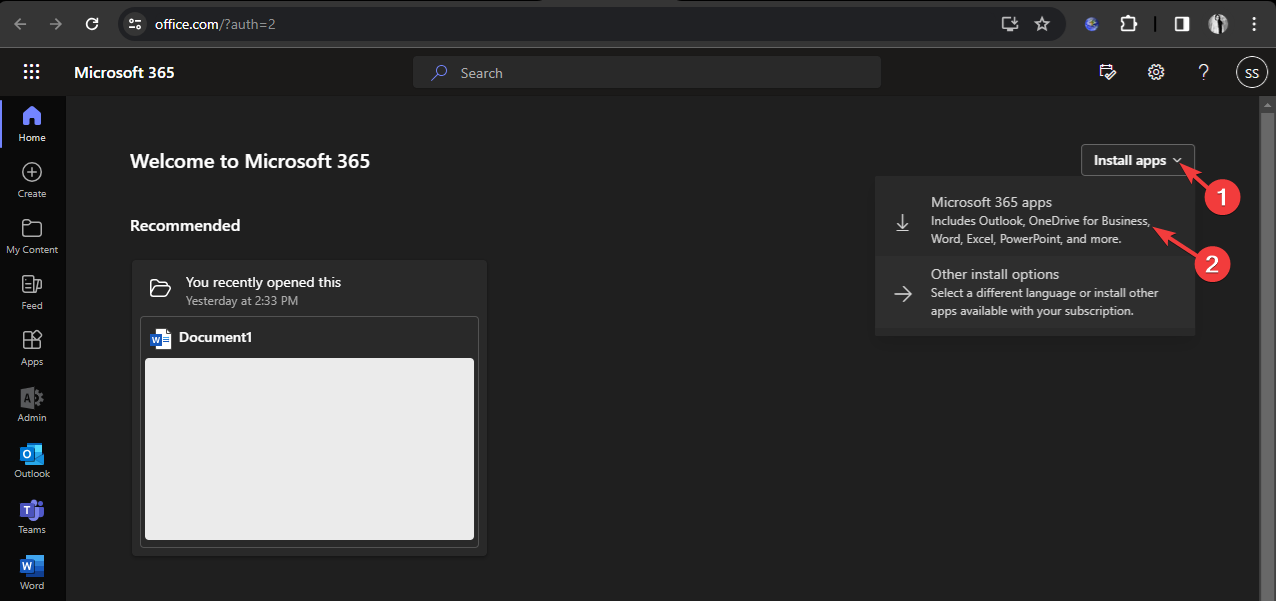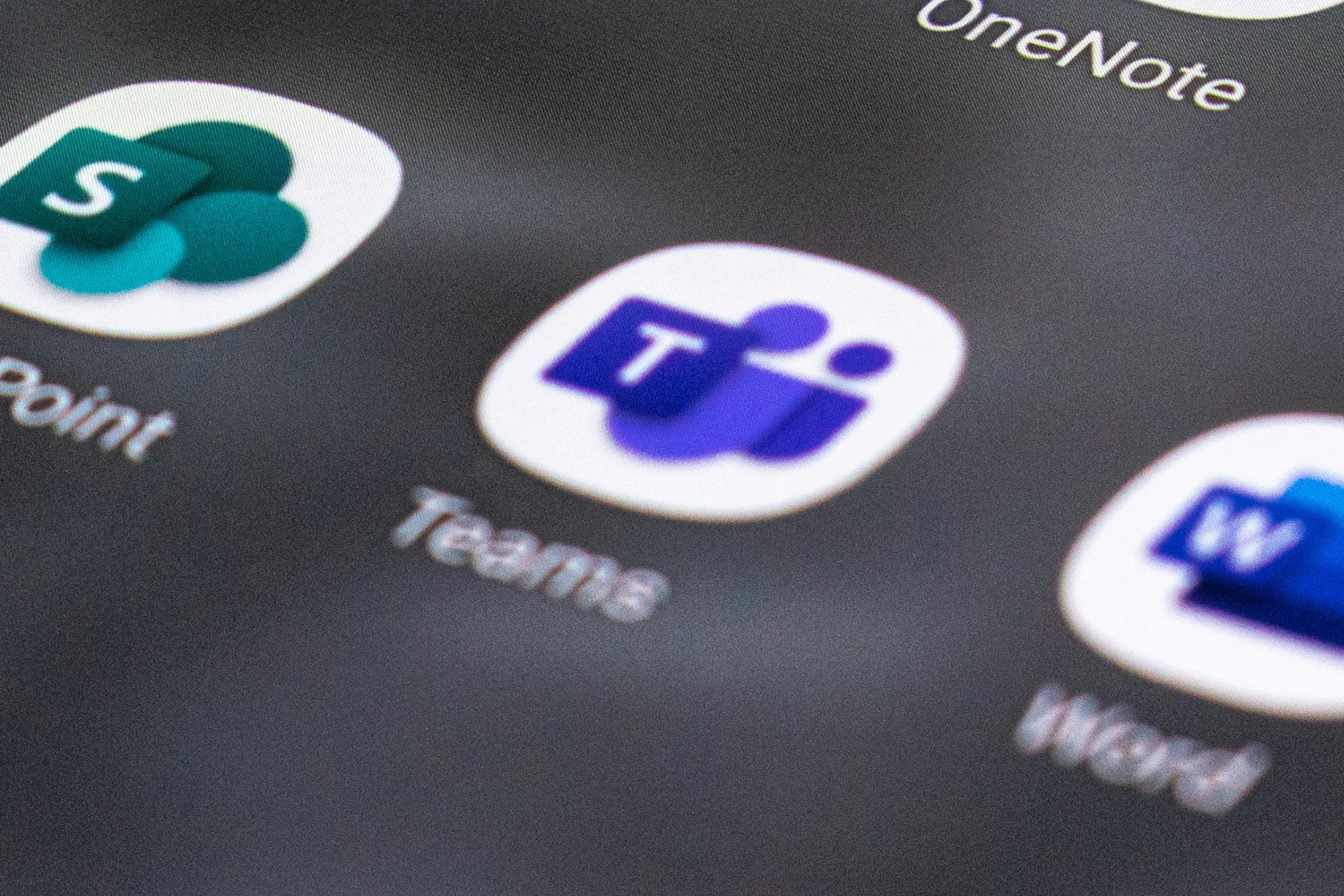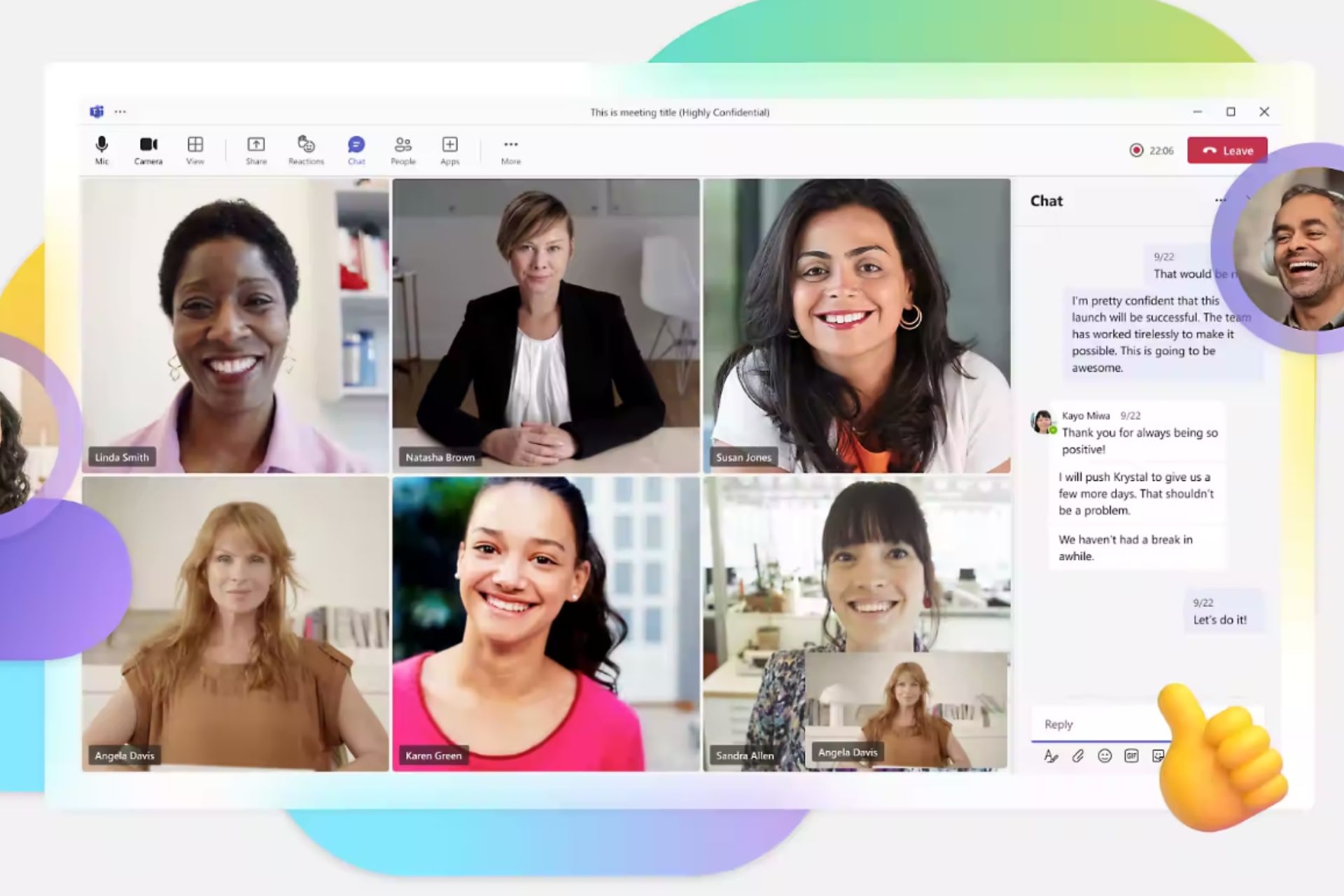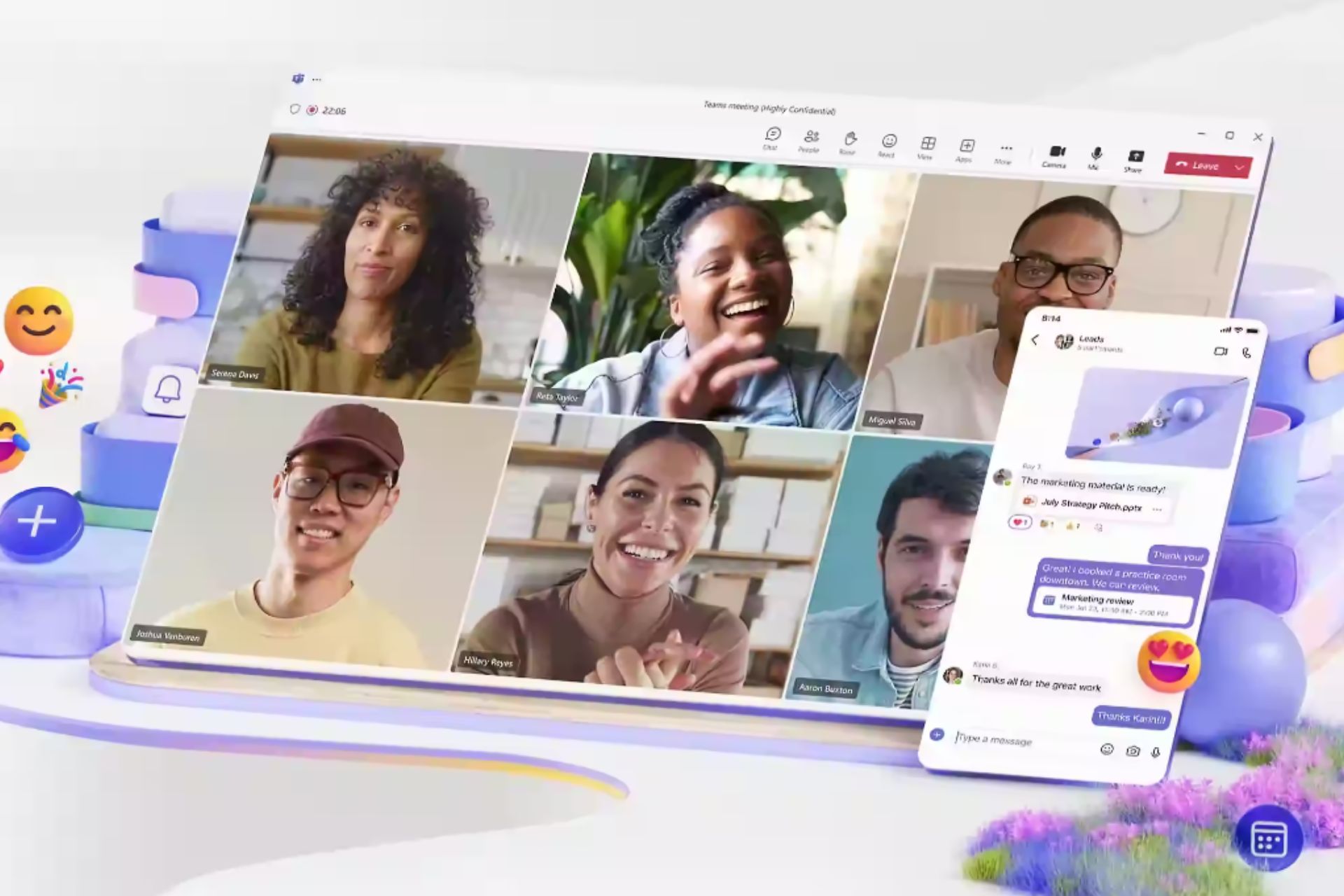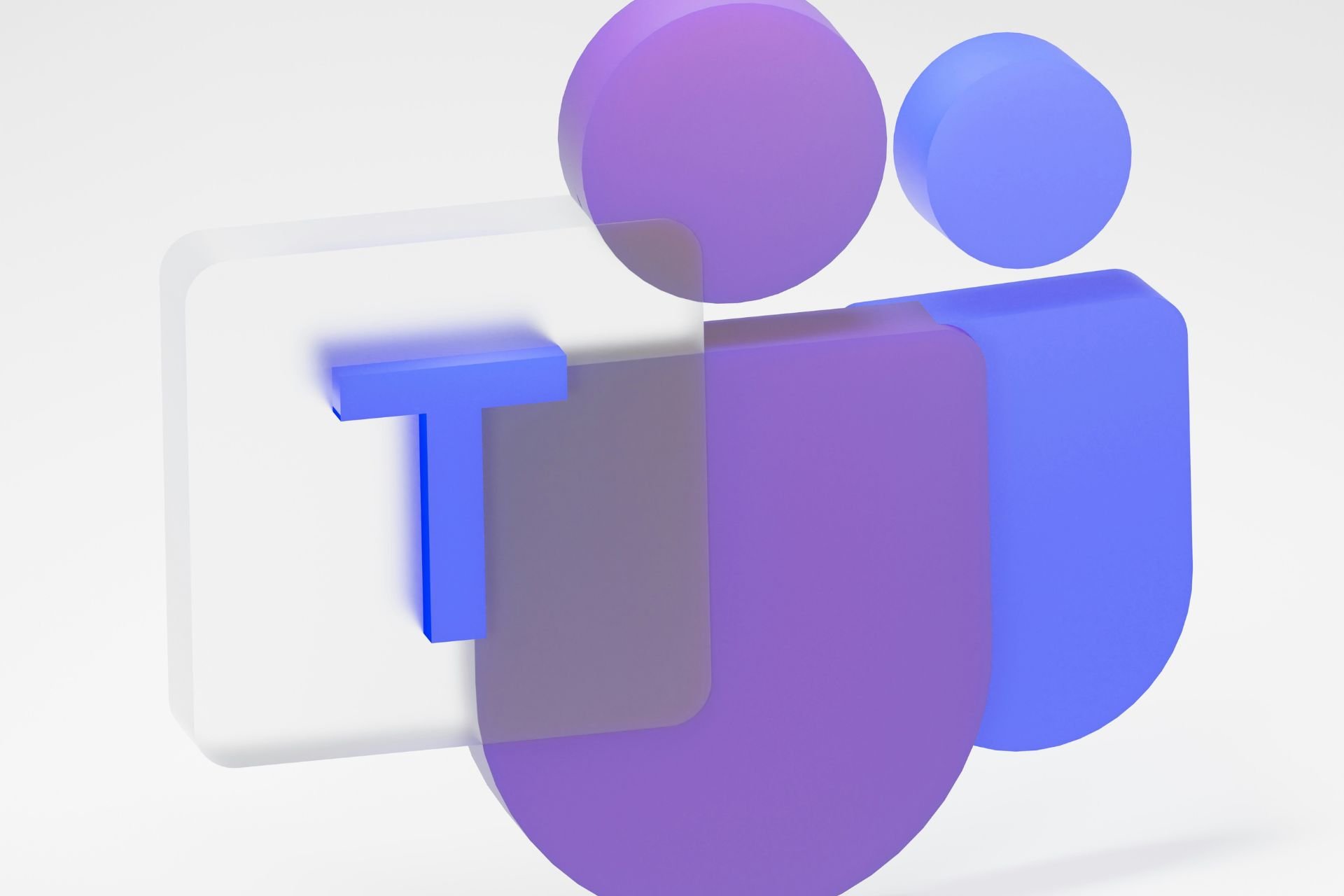How to Download Apps From Office 365 [Simple Steps]
Ensure you have free space on your computer
1 min. read
Published on
Read our disclosure page to find out how can you help Windows Report sustain the editorial team Read more
![How to Download Apps From Office 365 [Simple Steps]](https://cdn.windowsreport.com/wp-content/uploads/2024/02/office-365-700x467.png)
If you want to download apps from Office 365 on your Windows computer, this guide can help. You can use the Microsoft Office web portal. Let’s check out the steps.
How can I download apps from Office 365?
1. Using the Microsoft Office web portal
- Visit the Microsoft Office web portal.
- Enter your Microsoft account email ID and password, which you used to get an Office 365 subscription.
- Click Install apps.
- Choose Microsoft 365 apps.
- You will get the OfficeSetup.exe file in the Downloads folder; double-click the file to run it.
- Click Yes to initiate the installation.
- Follow the on-screen instructions to complete the process.
- Once done, you can close the browser window and launch any Office products.
To conclude, downloading apps from Office 365 on Windows computers using the Microsoft Office web portal is a simple process.
If you are an MSP, you might also be interested in our guide about Microsoft 365 Lighthouse and its security services.
In case you are a regular Microsoft Office user, you may also want to check the Office 365 Lifetime subscription service.
If you have any questions or suggestions about the subject, feel free to mention them in the comments section below.