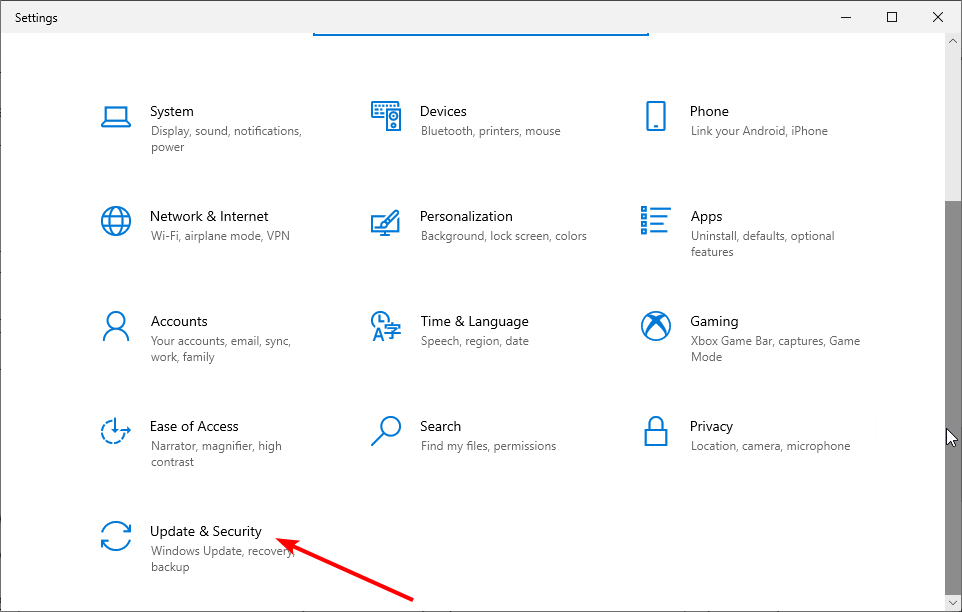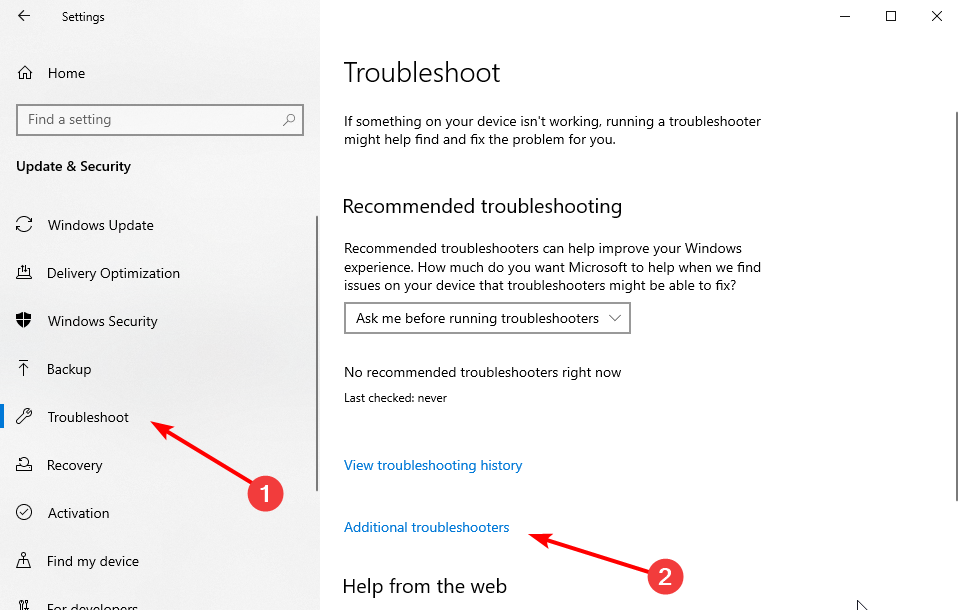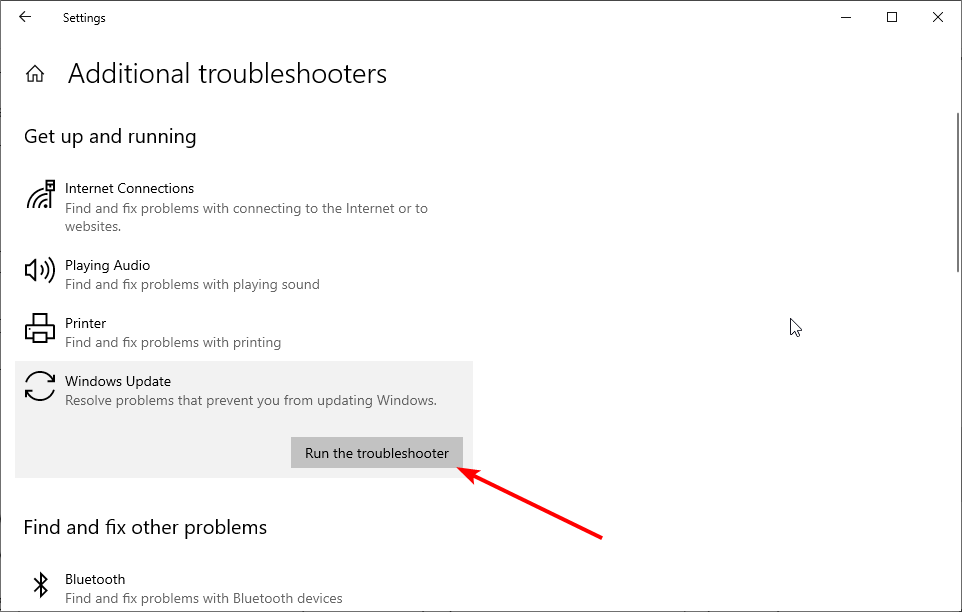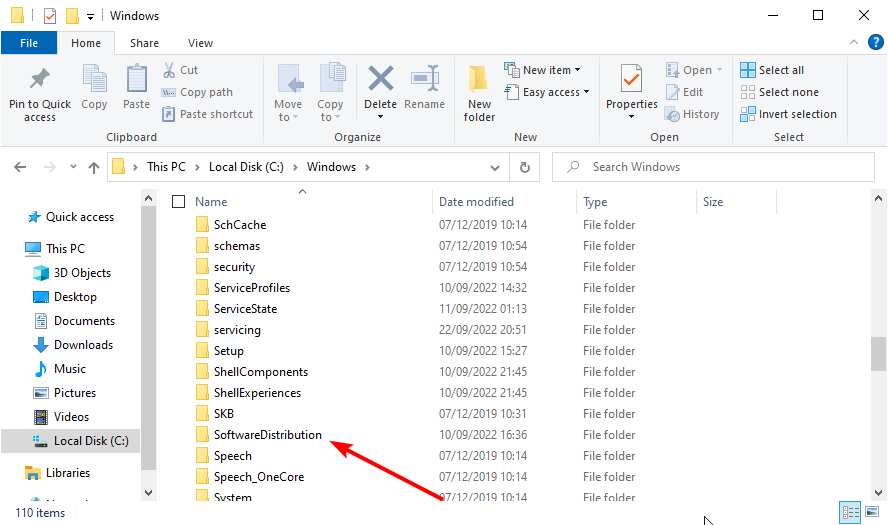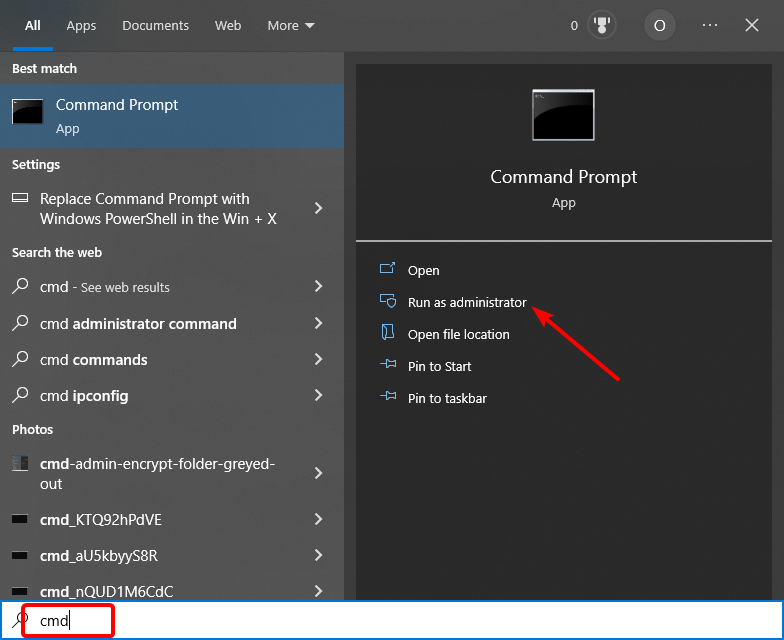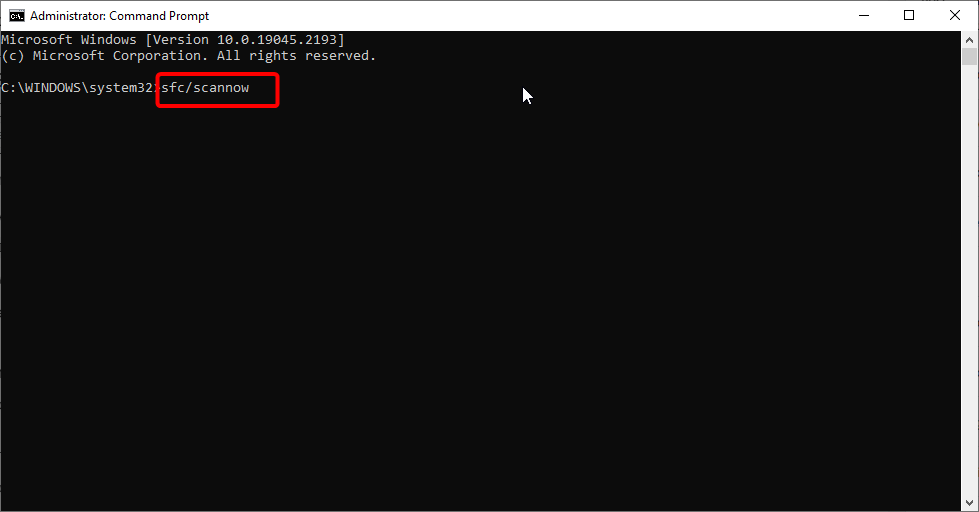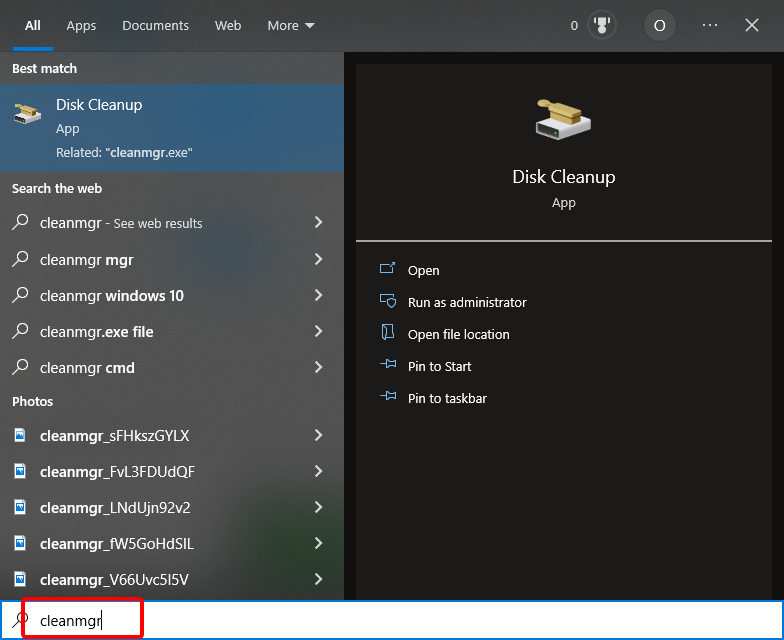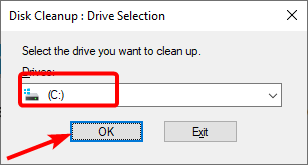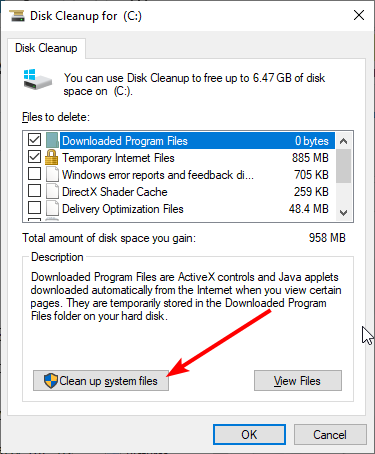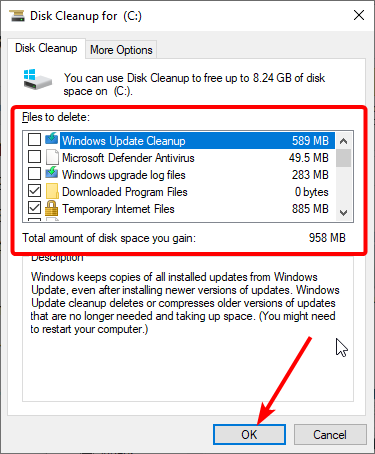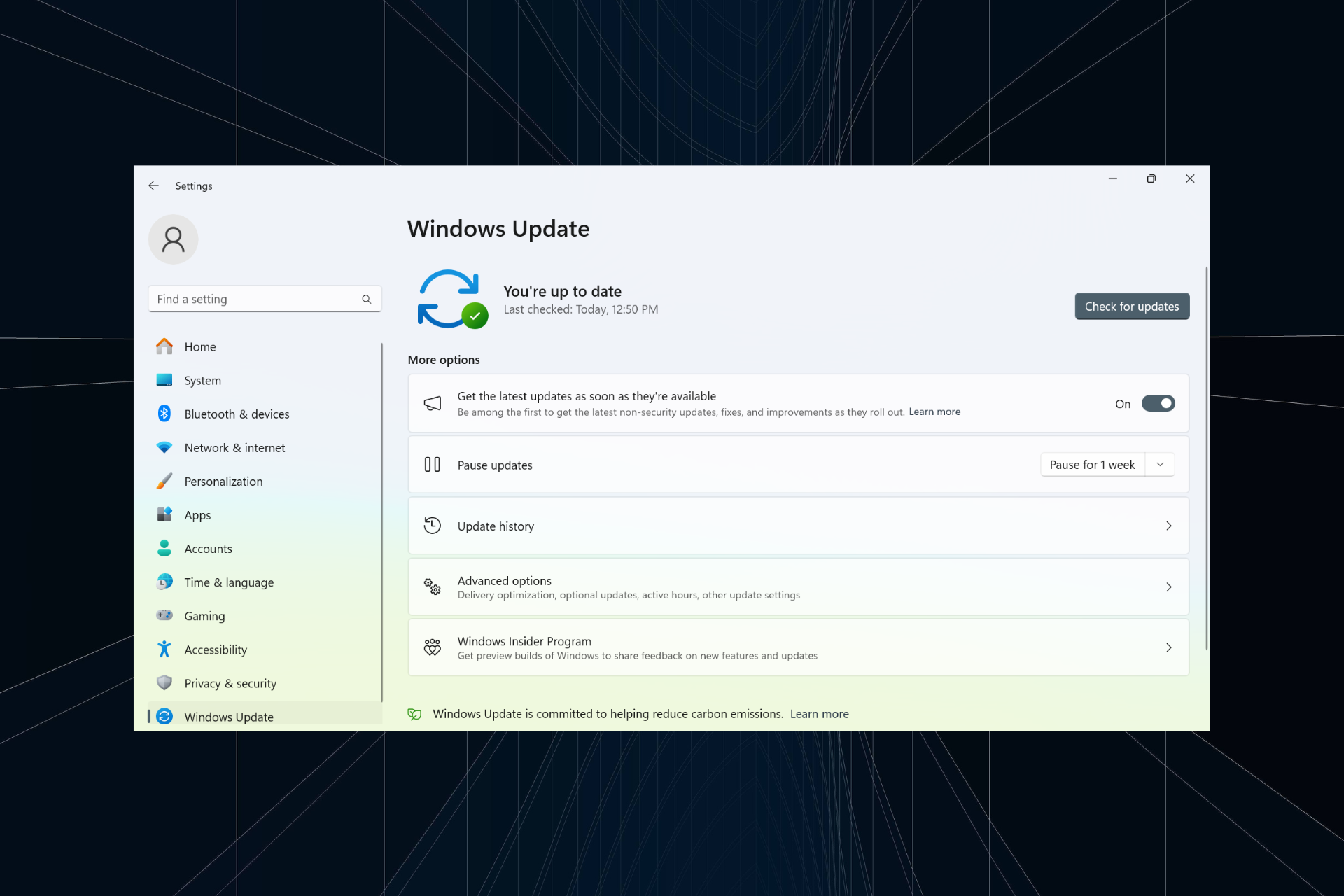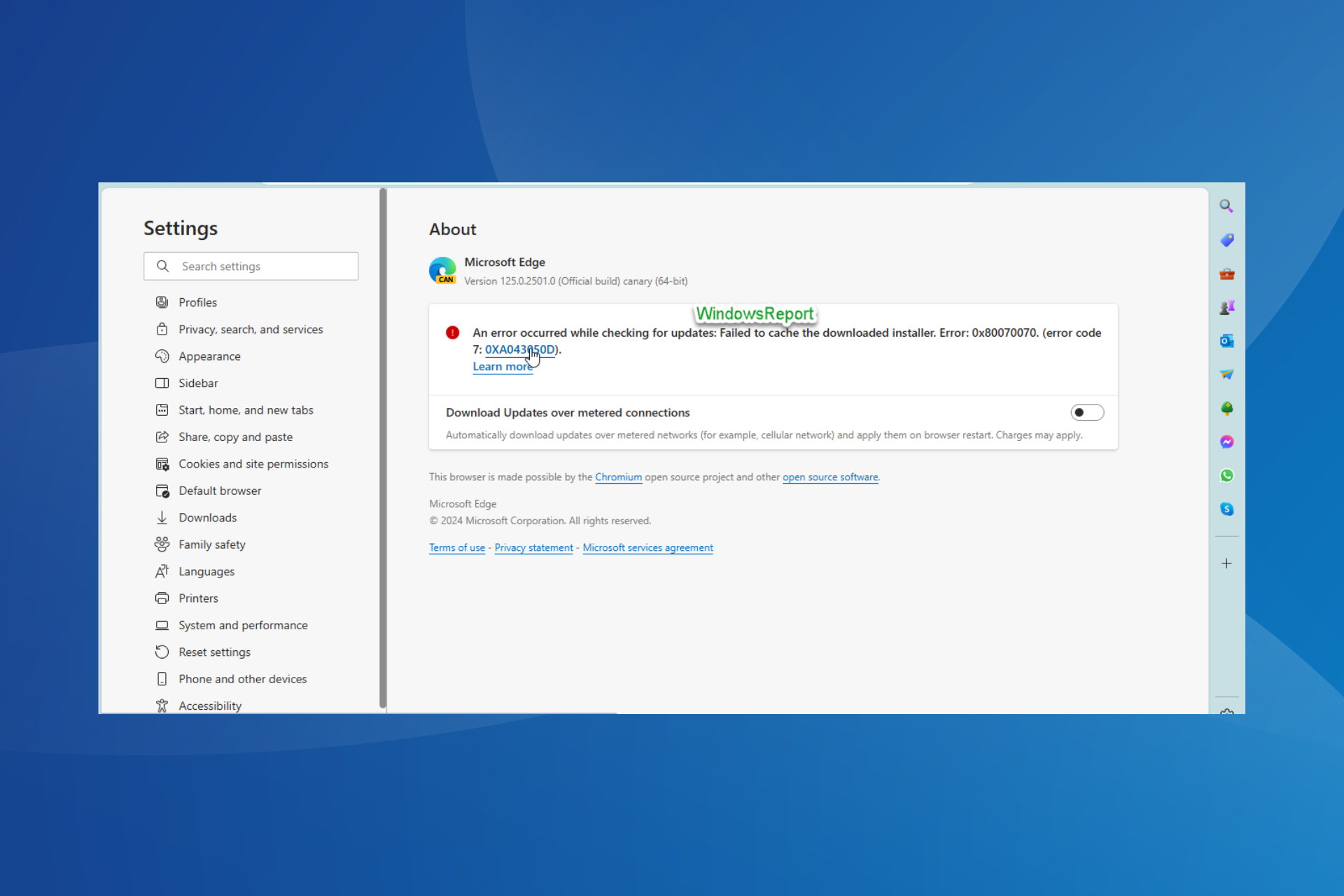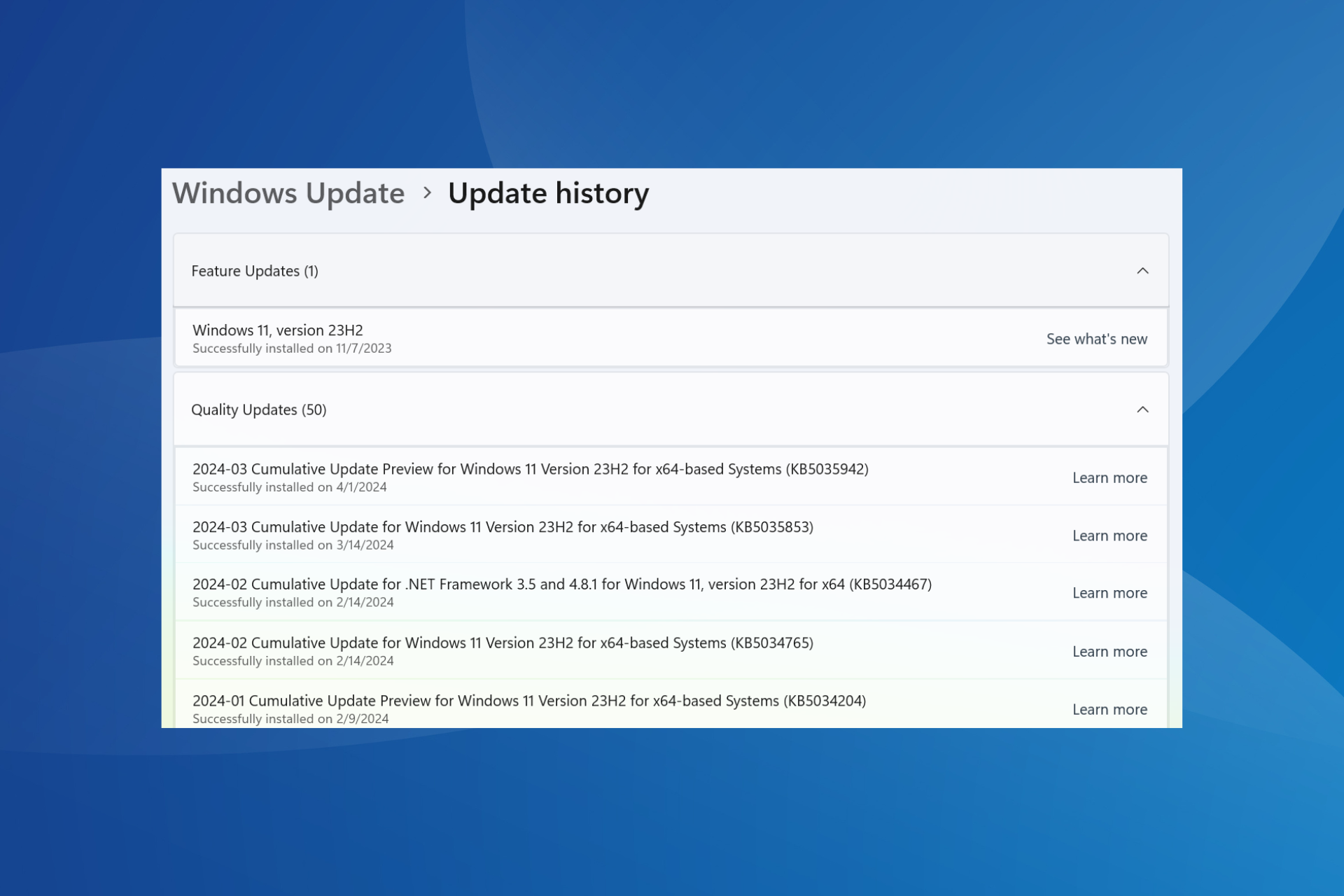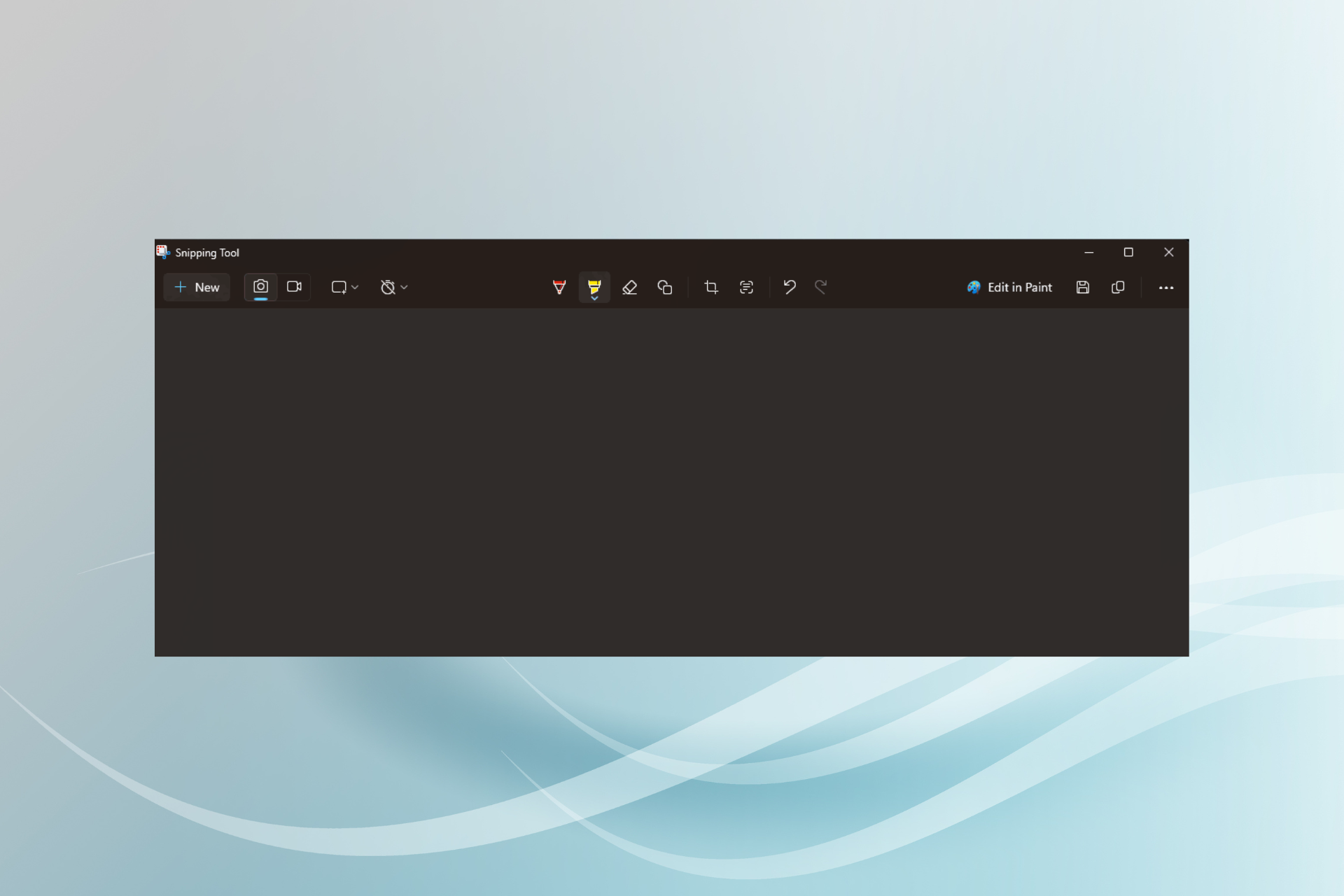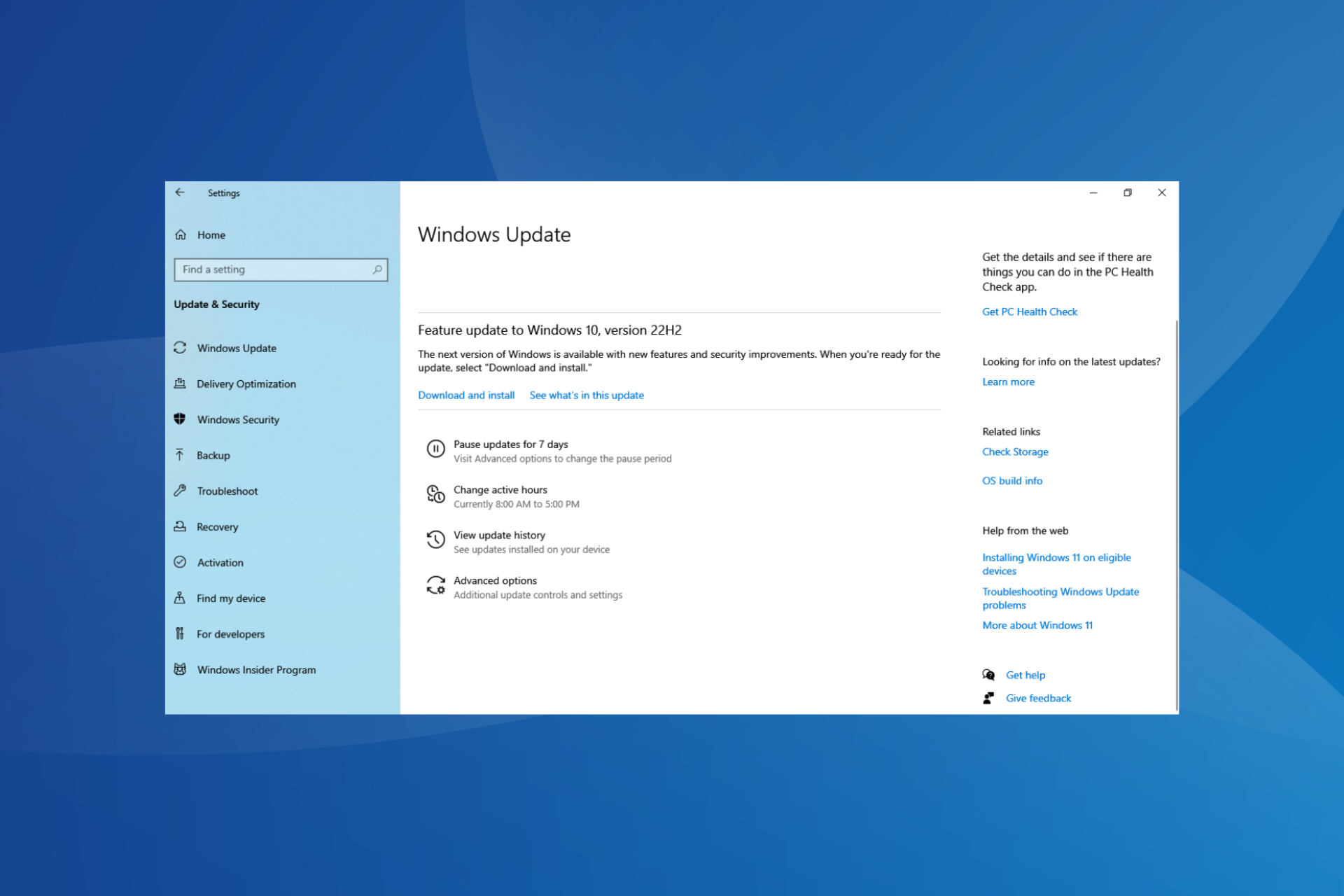0xc8000444 Windows Update Error: How to Fix it
Running the dedicated troubleshooter should fix this in no time
4 min. read
Updated on
Read our disclosure page to find out how can you help Windows Report sustain the editorial team Read more
Key notes
- If you are dealing with the Windows update error 0xc8000444, it might be because of faulty system files.
- An excellent solution is to repair and restore the corrupt system files on your PC.
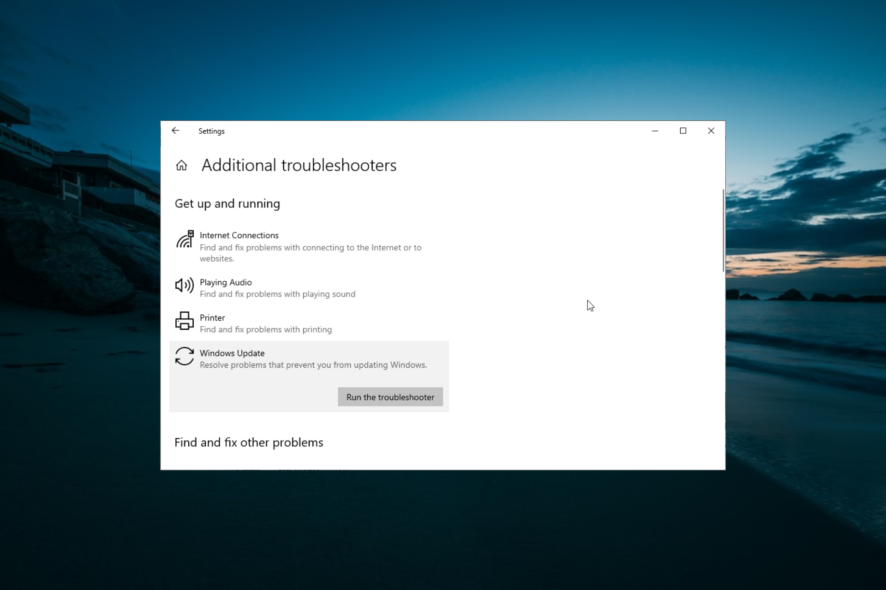
Windows updates are crucial to the smooth running of a PC, but the process is not usually straightforward. Users encounter various errors with different codes, and 0xc8000444 is a prominent one.
This error code stops users from installing the latest updates on their PC. Thankfully, it is an issue that can be fixed, as shown in this guide.
Why does my Windows update keep failing?
Below are some of the potential factors that can cause the Windows update error 0xc8000444:
- Corrupt system files: One of the major causes of this error message is the accumulation of faulty system files. The solution to this is to repair these files and restart your PC.
- Accumulation of junk files: According to some users, this error code can be due to the accumulation of junk files on your PC. You can fix this using the Disk Cleanup tool.
How do I fix the Windows update error 0xc8000444?
Before proceeding to the fixes in this section, below are some basic troubleshooting steps to try:
- Restart your PC.
- Disable third-party antivirus.
If this can’t solve the problem, you can now delve into the detailed solutions below:
1. Run the Windows update troubleshooter
- Press the Windows key + I to open the Settings app and select Update & Security.
- Click Troubleshoot in the left pane and select Additional troubleshooters.
- Finally, select Windows Update and click Run the troubleshooter.
In some cases, the error 0xc8000444 might be due to minor glitches with some update processes. Running the built-in troubleshooter should solve the problem here.
2. Clear the Software Distribution folder
- Press the Windows key + E and follow the path below:
C:\Windows\SoftwareDistribution - Press the Windows key + A to select the contents of the folder.
- Finally, click the Delete icon at the top and try to install the updates.
Sometimes, the error code 0xc8000444 can be caused by the accumulation of incomplete update files. The solution to this is to delete the content of the Software Distribution folder.
3. Run an SFC scan
- Press the Windows key + S, type cmd, and click Run as administrator under Command Prompt.
- Type the command below and hit Enter to run it:
sfc /scannow - Finally, wait for the command to finish running and restart your PC.
If some system files are missing or faulty on your PC, you can get the Windows update 0xc8000444 error. To fix this, you need to perform an SFC scan.
Alternatively, you can restore system files using a dedicated repair tool. These tools will replace the missing files with the original version built from your PC cache.
4. Run Disk Cleanup
- Press the Windows key, type cleanmgr, and select Disk Cleanup.
- Choose the drive you want to clean and click OK.
- Now, select the junk files to eliminate and select Clean up system files.
- Next, select the drive you want to clean again and click OK.
- Finally, choose any additional file to get rid of and click OK.
Some users have found the 0xc8000444 error code to be due to a lack of enough space and an accumulation of junk files. The quickest way to fix this is to use the Disk Cleanup tool.
Another option is to use a top PC cleaner in CCleaner. This tool will scan deep into your PC and eliminate any file taking up valuable space.
With this, we can conclude this detailed guide on fixing the Windows update error 0xc8000444. You should now be able to fix the issue provided you follow the steps.
If you are facing a similar issue in Windows update error 0xc1900223, check our detailed guide to fix it.
Feel free to let us know the solution that helped you fix this issue in the comments below.