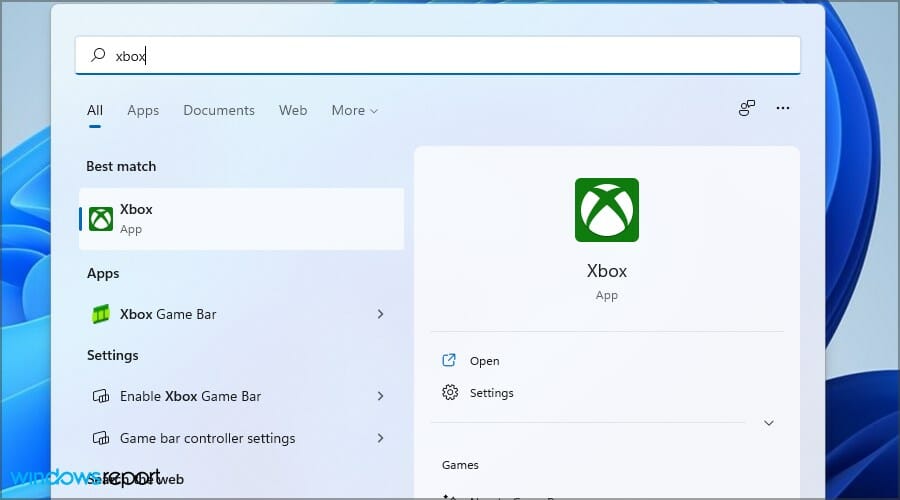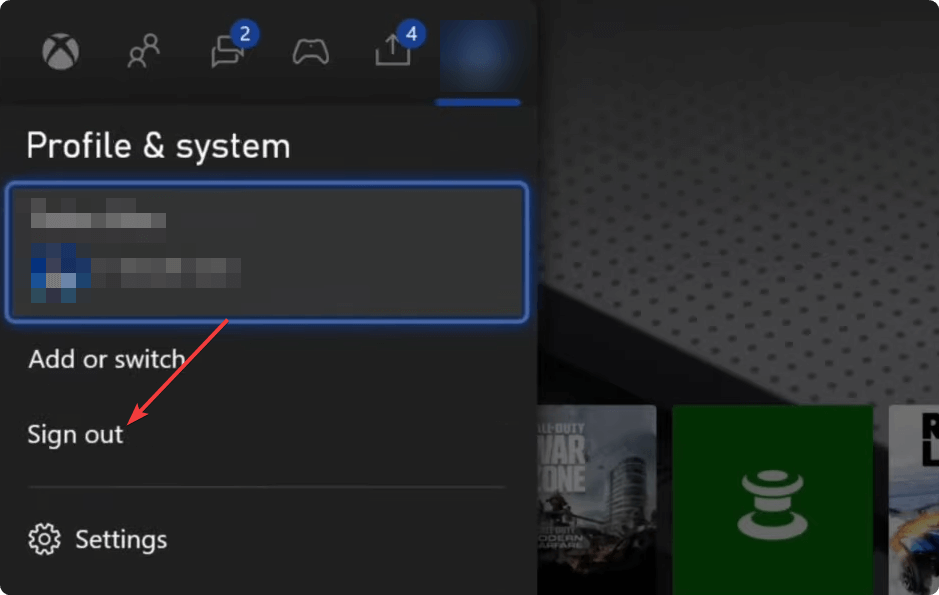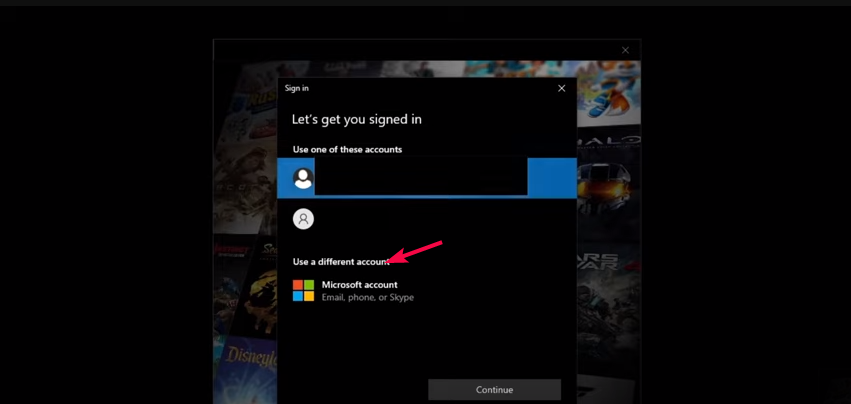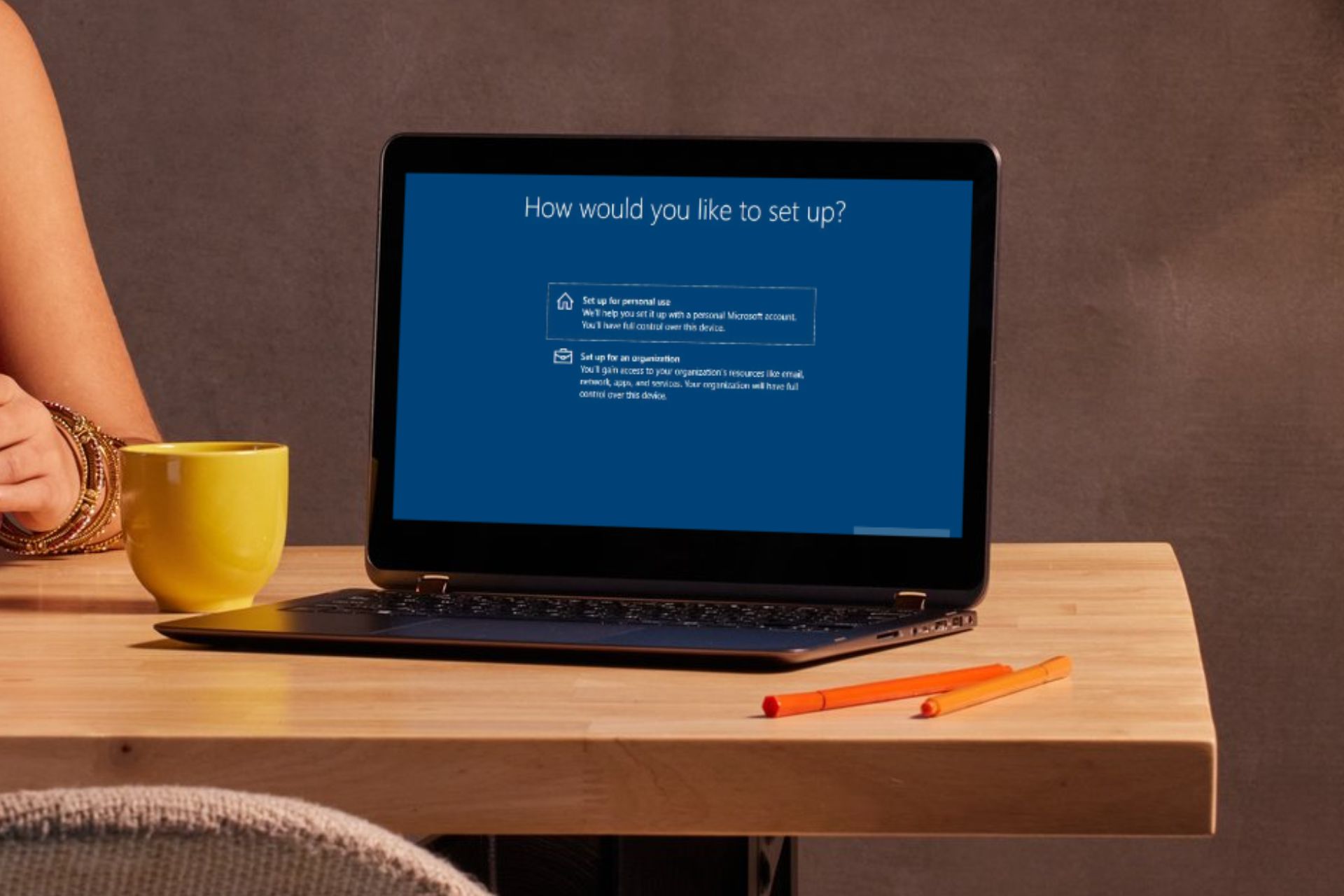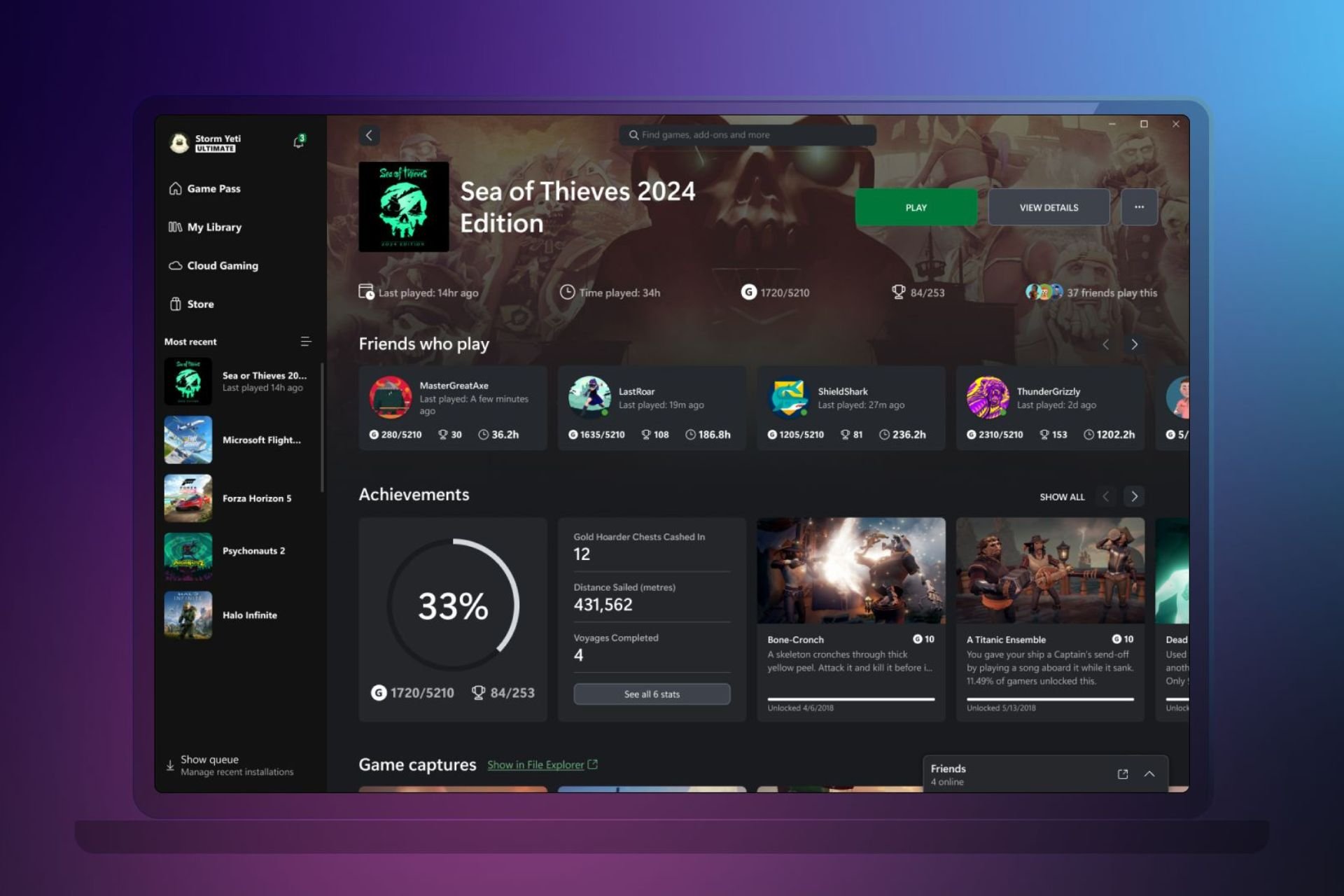How to Switch Accounts on the Xbox App on Windows 11
Jump in and out of accounts by signing out
2 min. read
Published on
Read our disclosure page to find out how can you help Windows Report sustain the editorial team Read more

When you have more than one Xbox account on your Windows 11 device, you can switch accounts to separate your gaming personas. Luckily, Microsoft allows you to have multiple accounts signed in when you need to keep your files or settings separate.
How do I switch accounts on the Xbox app?
- Hit the Windows key, type Xbox on the search bar and click Open to launch the app.
- Navigate to your profile, click on it and in the pop-out menu, click on Sign out.
- Click on the sign-in button and before entering your credentials, click on Switch accounts.
- Now click on Use a different account and follow the on-screen prompts to sign in if you don’t already have another Microsoft account linked to your Xbox.
Some users had problems as they failed to switch accounts and the initial account automatically signed in. This is mainly because the Microsoft account is tied to the administrator account on your Windows 11 device. If you encounter this issue, reinstall your Xbox app and restart your PC.
Additional tips for managing multiple accounts efficiently
- Create user profiles – Creating different user profiles helps keep settings and any other important information separate and avoid mixups. It’s also good for privacy.
- Use Windows fast profile switcher – Windows has a fast switcher feature that allows for seamless switching of accounts. This can make it easier to switch to your preferred Xbox account.
- Customize accounts – When you tweak some settings on one Xbox account, it becomes easy to identify. Similar accounts can be difficult to make out at face view.
When switching accounts on the Xbox app on your Windows 11, you may encounter an issue where Xbox won’t let you sign into the other account or keeps asking for your password. If so, try alternative ways of signing in like using a security code.
As for syncing, give it some time but if it takes an unusual amount of time, try with a different internet connection and verify that the Xbox server is up and running.
Hopefully, you can now switch your Xbox accounts with ease whether you’re sharing your Windows 11 device or have multiple gaming profiles. And with the troubleshooting steps for any issues that may arise, you now know how to address them head-on.
Have you encountered any difficulties when switching accounts? If so, feel free to drop us a comment below.